Permission required to use this feature: lists and subscribers
As well as allowing subscribers to update their own details, by giving them access to the subscriber preference center, you can update their information yourself. This can be done individually or in bulk, as explained below.
Each custom field value has a data limit of 250 characters.
Update individual subscribers
You can add or update one person's details through their subscriber snapshot page. Note that there's a snapshot for every list a subscriber is on. So if someone is subscribed to three lists, they will have three unique snapshot pages.
If you have multiple lists and are not sure which list the subscriber is on, you can search for them across all lists.
To update their details on the snapshot page, click the Edit button, add or edit the subscriber's details, then click Save changes.
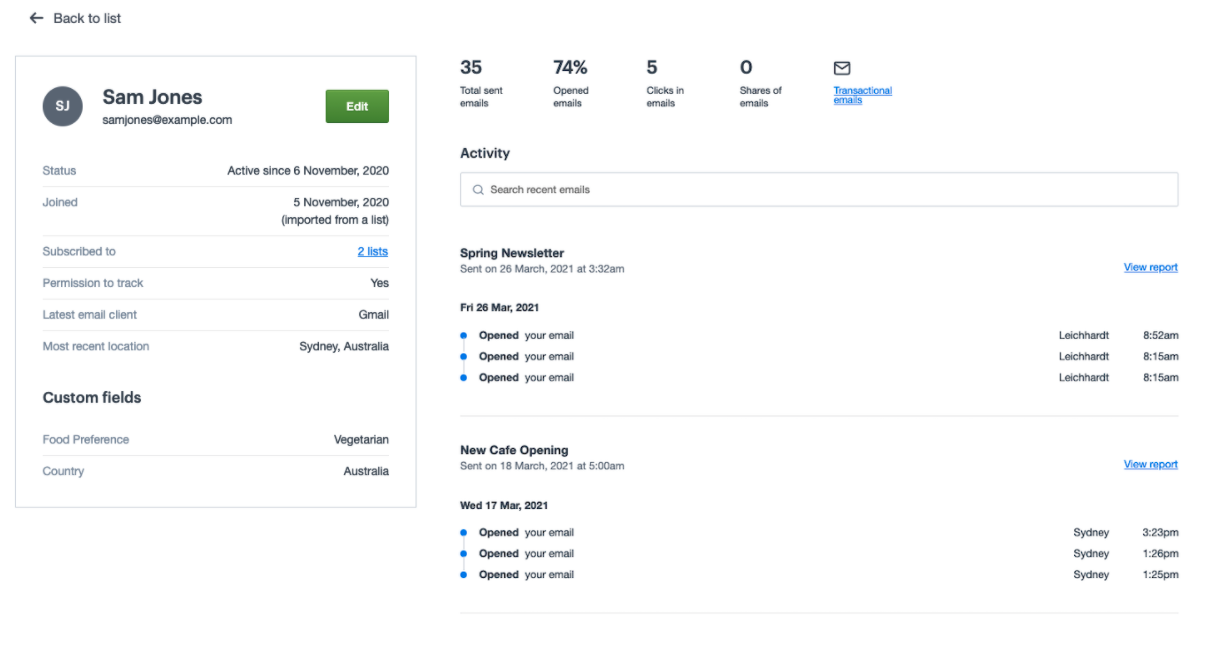
Bulk-update subscribers
You can bulk-update information for existing subscribers by doing a list import to add or replace details — such as name, company or city — recorded for each person. When importing your file, you just need to match all the fields in your file to the fields on your list.
You can also add new subscriber data to the exported list and create a custom field for it during the file import. For example, a new numeric field for subscribers' ages:
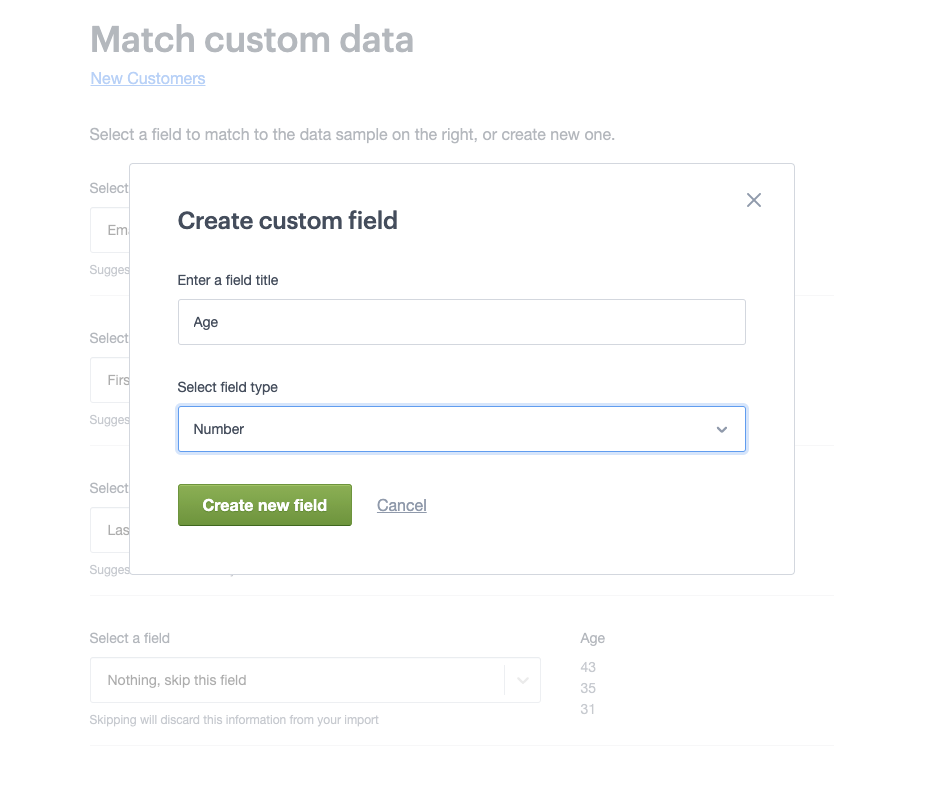
If a value is left empty in the file you import, instead of overwriting existing values with nothing, the original values in the subscriber list will be kept.
After the file has been imported you'll see a file import report including information on how many subscribers were updated and how many were unchanged:
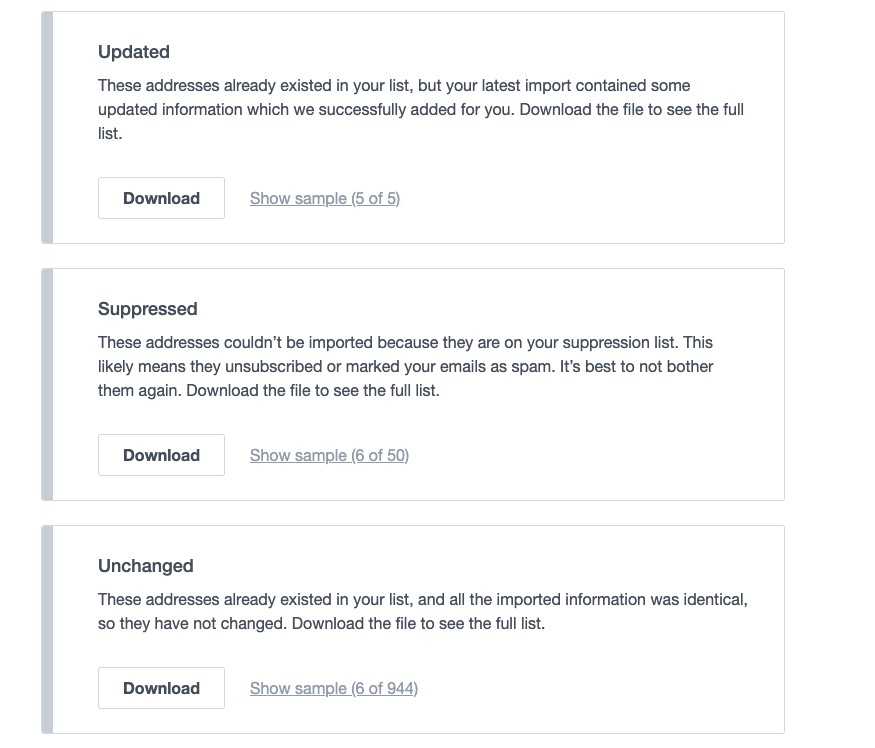
| YYYY-M-D | D-M-YYYY | D-M-YY |
| YYYY/M/D | D/M/YYYY | D/M/YY |
| YYYY.M.D | D.M.YYYY | D.M.YY |
M and D can represent 1 or 2 integers (eg. M or MM, and D or DD).
Pro Tip: For consistency and best practice, we suggest using the international standard YYYY-MM-DD for importing dates, more details on that can be found here.



