If you have a Google Analytics account set up for your website, you can track incoming traffic from sent emails. After it's set up, all new emails you send will have tracking tags appended to links for the domains you want to track.
Only new campaigns, and journey emails created after you've enabled the integration, will have links tagged for tracking. Drafts and existing journeys must be re-saved or re-imported for tracking to take effect.
Set up Google Analytics tracking
To enable this feature, you need a Google Analytics account linked to your website by a custom tracking code. If that's set up, follow these instructions:
- Click your profile image at the top right, then select Account settings.
- Click Analytics tracking settings.
- Select Enable Google Analytics integration then enter the domains you want to track:
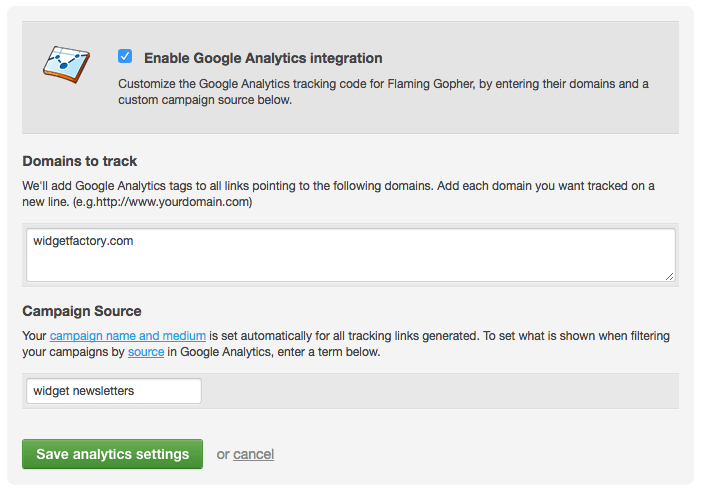
- Click Save analytics settings.
The "Campaign Source" section is optional. We auto-tag all tracked links with utm_medium=email. If you are tracking multiple online marketing campaigns in Google Analytics, you could use this to apply a term that's more specific than "email".
Link tracking tags
A Google Analytics campaign tracking link consists of a URL for the web page you're linking to, followed by a question mark and UTM parameters to identify things like source, medium and campaign name.
We use the utm_parameters like this:
- utm_medium = email
- utm_campaign = the email campaign name (not subject line)
- utm_content = the email campaign name plus a unique campaign identifier (CID) that can be used with our API
- utm_source = only included if you supply a source term
- utm_term = the link text, or alt attribute (for images)
For example, let's say the Widget Factory sends a campaign with the campaign name: Widget Factory Annual Clearance Sale. The domain they're tracking is widgetfactory.com and their campaign contains this link:
<a href="http://widgetfactory.com/store/red-widget">Buy a red widget</a>
When clicked, the tagged version of that link would look something like this in a web browser address bar:
http://widgetfactory.com/store/red-widget?utm_medium=email&utm_campaign=Widget%20Factory%20Annual%20Clearance%20Sale&utm_content=Widget%20Factory%20Annual%20Clearance%20Sale%20CID_2cagbf4589bc1df30fe09ac7fbce5356&utm_source=Email%20newsletter%20software&utm_term=Buy%20a%20red%20widget
If we separate the parameters from the URL above, you can see it consists of:
- utm_medium = email
- utm_campaign = Widget Factory Annual Clearance Sale
- utm_content = Widget Factory Annual Clearance Sale + CID_[unique ID]
- utm_source = Email newsletter software
- utm_term = Buy a red widget
Track individual links by keyword
The keyword used to identify each link is automatically generated; it becomes the utm_term tag in the URL. For text-based links we use the link text, so the keyword for "Buy a red widget" becomes utm_term=Buy%20a%20red%20widget.
If it's an image, we use the alt attribute for that image. Or, you can overwrite both of these by manually adding the keyword as a title to the link, for example:
<a href="http://www.yoursite.com/page.html" title="keyword">This is the link text</a>
Refresh existing emails
All new emails created after the integration is set up will have tracking tags appended to links. If you also want tracking applied to draft campaigns or active journey emails, you'll need to "refresh" the email content.
Draft email campaigns
If you have any regular campaigns that are either saved drafts, or scheduled to send later, you will need to refresh them in one of two ways:
In the content editor, you can make a "pretend" change to your email, for example, close a space between two words then undo it. The system just needs to detect a change in order for the tracking tags to be appended to links.
Journey emails
To activate the tracking tags for emails in a journey, open Automation and click the title of the journey to open it. Click the email you want to refresh, then in the settings panel click Edit email content, as shown here:
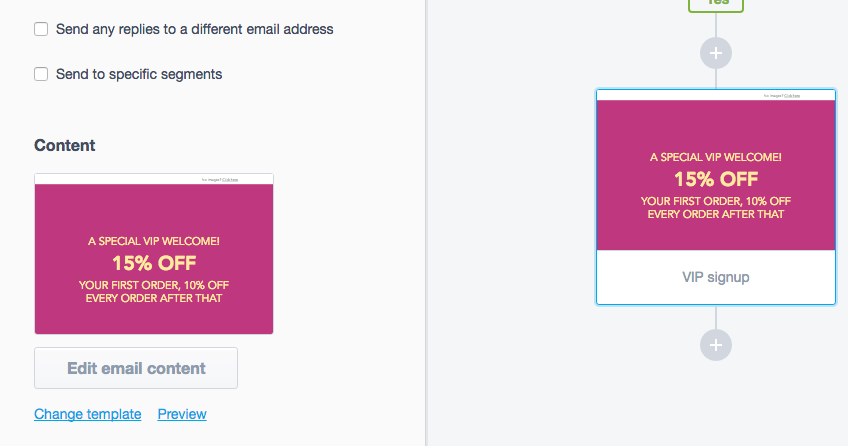
Your journey email, or emails, will need to be refreshed in one of two ways:
- Template-based — If the email was created with one of your saved templates, open it for editing in the content editor, then close and save.
- Imported emails — If you imported the email from your computer or a web address, the only way to refresh it is by importing the email again. You can't update the HTML with our in-app editor.
Frequently asked questions
Below are some answers to questions we're commonly asked about setting up Google Analytics tracking for emails. For help with something we haven't addressed, please contact us.
What does UTM mean?
UTM stands for Urchin Tracking Module. In 2005 Google purchased Urchin and rebranded it Google Analytics.
How will I know if my campaign links have been tagged before I send?
We recommend thoroughly testing your email prior to send. When the Google Analytics analytics integration is enabled, links that match the configured domains will be automatically tagged with the appropriate utm tracking tags. If you click on the links in a preview of your email or a test email you should be able to see those tags in the URL when you are redirected.
Can I set up tracking using different values for the utm_ parameters?
Absolutely, you just have to generate the tagged URLs manually and either add them to your campaign source code, if it's an imported campaign designed externally, or use the insert hyperlink button in the email editor, as shown here:
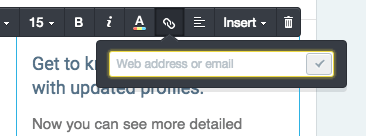
If you have already enabled Google Analytics integration, under Client settings, you will need to turn it off first.



