You can test and preview your campaign content in multiple ways, to ensure it displays as expected in your subscribers' inboxes.
When you build or preview email campaigns in our app, you're viewing them in a web browser. While they may look pixel-perfect in preview, due to the different capabilities of email clients and web browsers, and customizations such as personalized and dynamic content, it's possible things could look different for your recipients.
A Gmail user, for example, could have a different experience to an Outlook user. The differences might be subtle, such as spacing changes, or more obvious, such as background images not showing, or font changes. Similarly, a VIP customer might see a special section in your email via dynamic content, which no one else gets to see.
For these reasons, it's important to both preview and test your emails before you send. The results don't need to be identical across all email clients, but they should be viewer friendly. There are multiple ways you can preview and test your emails, depending on your needs, and they’re all available from the campaign checklist page.
The inbox test
An easy, automated way to test your emails across multiple email clients is the inbox test, which is free for Unlimited and Premier plan customers. It's a great way to quickly check how your email looks in both mobile and desktop clients, without having to install or manage multiple clients yourself.
To run an inbox test:
- Before you schedule your campaign, from the top of the campaign checklist page, click the icon for Run inbox tests.
- Click Yes, start now in the popup box that appears.
Send a test email
Before you send a campaign, you can run a quick test. With a quick test you can send your campaign to five email addresses or less at no cost.
To run a quick test:
- Before you schedule your campaign, from the top of the campaign checklist page, click Send a test.
- Enter up to 15 email addresses to send the test campaign to.
- Click Send.
When testing this way, fallback terms are used for personalization, and dynamic content will not be shown. To test personalization or dynamic content, click Preview from the campaign checklist page.
Test your design as you build
You can also send a test to an email address from the email builder as you're designing. To do so, click Send a test at the top right, enter the email address, then click Send test.
When testing this way, fallback terms are used for personalization, and dynamic content will not be shown. To test personalization or dynamic content, use the preview option on the campaign checklist page.
Preview and test email
See a preview of the email and test the appearance and content of your campaign by clicking Preview or Send a test from the top right of the page. The preview shows a side-by-side view of how your campaign will look on desktop and mobile devices.
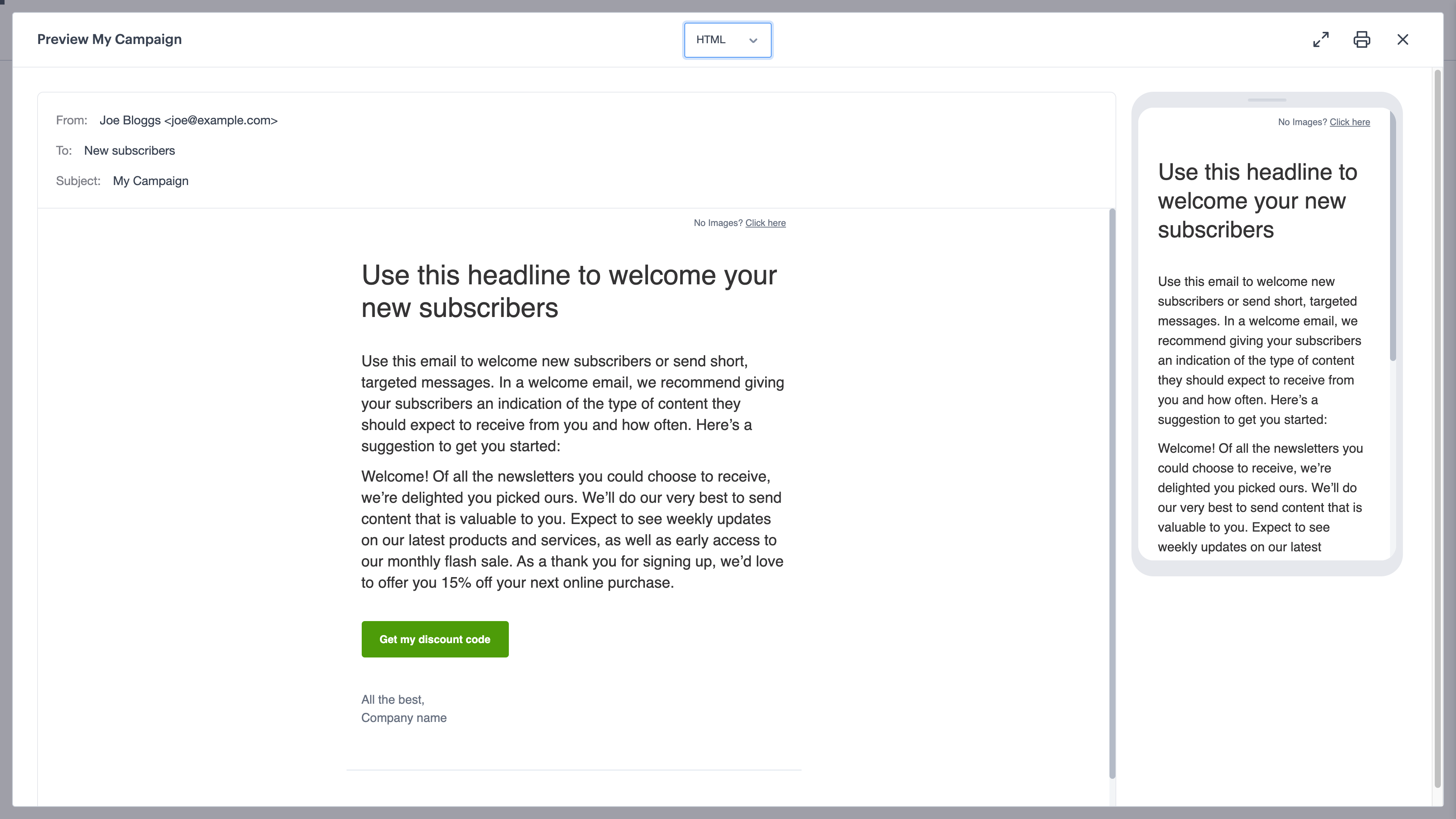
You can switch between HTML and Plain text versions using the menu at the top of the page. A printable version can be found by clicking on the printer icon.
Test personalization and dynamic content
If you have included personalization, dynamic content, or dynamic content tags in your campaign, you can preview it with fallback terms, or with a subscriber's personalized content. Click Preview from the campaign checklist page. Campaigns with personalized or dynamic content will have these additional options available in the Preview display.
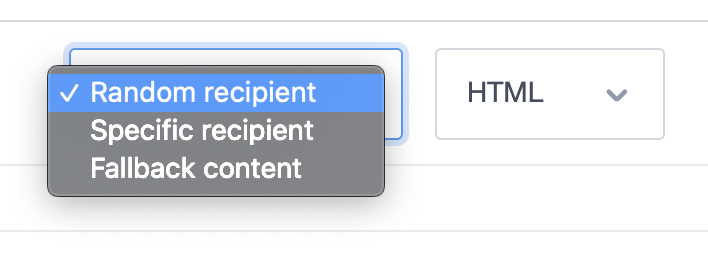
For all these options you can also switch between HTML and Plain text versions using the menu at the top of the page.
Preview with fallback content
To preview your email campaign with fallback content:
- Open the campaign checklist.
- Select the Preview option at the top of the page.
- The Preview window will open with personalized content showing a side-by-side view of how your campaign will look on desktop and mobile devices.
This will display what a recipient will see if their custom field doesn't contain a value.
Share a preview
Permissions required to use this feature: lists & subscribers
To share a campaign preview, click on the Preview option and then click on the Copy link to preview icon found at the top right.
The preview link will be copied to your clipboard so that you can send it to other people. This link displays fallback content and is publicly accessible. To protect the privacy of subscribers, personalized preview URLs are only viewable by people in your Campaign Monitor account.
The preview link can also be used to:



