A report is generated for every email campaign you send. In this article we'll explain key terminology, and give you a rundown of each of the pages available in this report.
View campaign reports
To access a campaign report:
- Open the Campaigns section.
- Go to the Sent campaigns on the left-hand side.
- Click on the relevant campaign.
The report will open on the Snapshot page, which is an overview of the key delivery and engagement metrics for this campaign.
Create segments from reports
You can create targeted list segments directly from your campaign reports, grouping subscribers based on their engagement with your email campaign. This helps you tailor future campaigns and journeys to specific audiences.
To create a segment from a campaign report:
- On the Snapshot page, click Create Segment. A pop-up window will appear with three options:
- Email opened – Create a segment of subscribers who have opened the campaign.
- Has any link clicked – Create a segment of subscribers who have clicked any link in the campaign.
- Email not opened – Create a segment of subscribers who have not opened the campaign.
- If the campaign was sent to multiple lists, select the list where the new segment should be created.
- After selecting your desired criteria and list, click Create.
- You will be taken to the segment builder where you can further modify the segment’s rules, rename the segment, or make a copy.
Terms used in reports
Below is an explanation of the terminology and metrics used in the report snapshot.
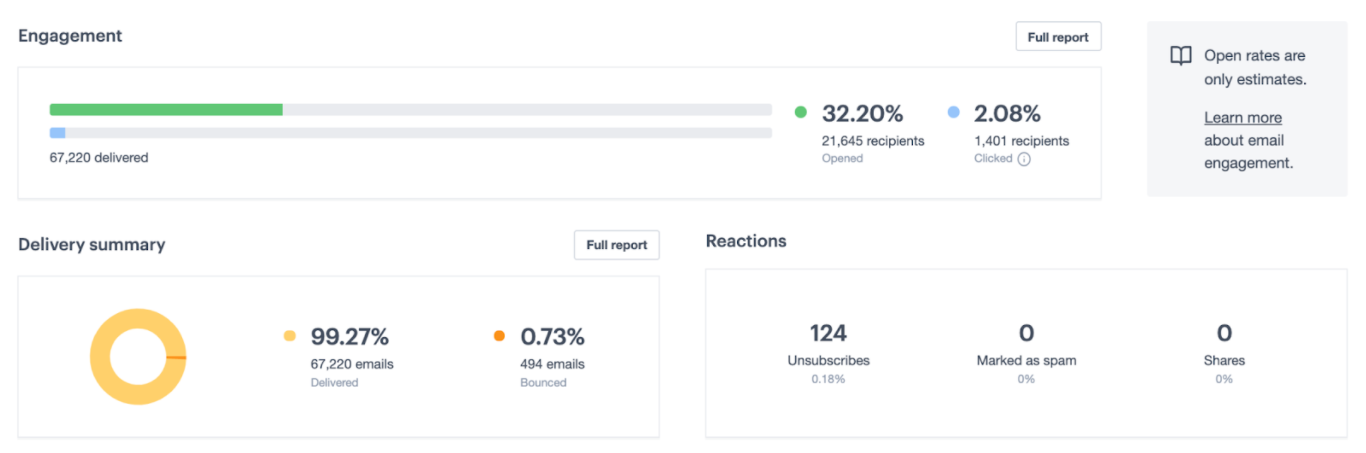
Engagement
Opened
The open rate is a measure of how many recipients open the email compared to the total number of emails delivered. Keep in mind that open rates are only an estimate and there are a number of reasons why open rates may be inaccurate. Privacy features such as Apple Mail Privacy Protection can cause open rates to artificially increase.
Clicked
The click rate refers to the proportion of recipients who have clicked at least one link in your email. This is calculated by dividing the number of recipients who have clicked a link by the number of emails delivered.
More detailed click data is available in the following reports: recipient activity, link activity and overlay, opens and clicks over time.
Since the introduction of Apple Mail Privacy Protection (MPP) in September 2021, we have updated some of your metrics to give you the most reliable measure of email engagement. Read more about MPP.
Delivery Summary
Delivered
We count emails that do not bounce as delivered. Delivered emails make up the denominator for the open and click rate.
Bounced
Bounced emails are the number of emails that were not delivered. Bounced emails will either be soft bounces or hard bounces.
Learn more about bounced emails.
Reactions
Unsubscribes
This is the total number of recipients who clicked an unsubscribe link in your campaign. The percentage is calculated as the number of people who opted out compared to the total number of emails delivered.
Marked as Spam
The number of recipients who marked your email as spam. It's important to keep an eye on this percentage; it's the number of complaints made compared to the total number of emails delivered, and it should be less than 0.2%.
Shares
The number of people who clicked a "share this email" link in your campaign, or who clicked the "forward to a friend" link.
Learn more about the social sharing and forwards report.
Detailed reports
You can dig deeper using the reports listed in the left menu of the campaign report.
Recipient activity
This report gives you visibility of opens and clicks by specific recipients. You can click on a subscriber’s email address to see how that particular subscriber has engaged with your emails overtime.
You can see which links your recipients have viewed in the Clicks column.
This report includes a "Not opened" tab where you can export subscribers who didn't open the email.
Link activity and overlay
This report gives you additional click data, such as average clicks per recipient. You can view the top-clicked links as a list, or overlayed on the campaign itself. For the latter, click Email overlay.
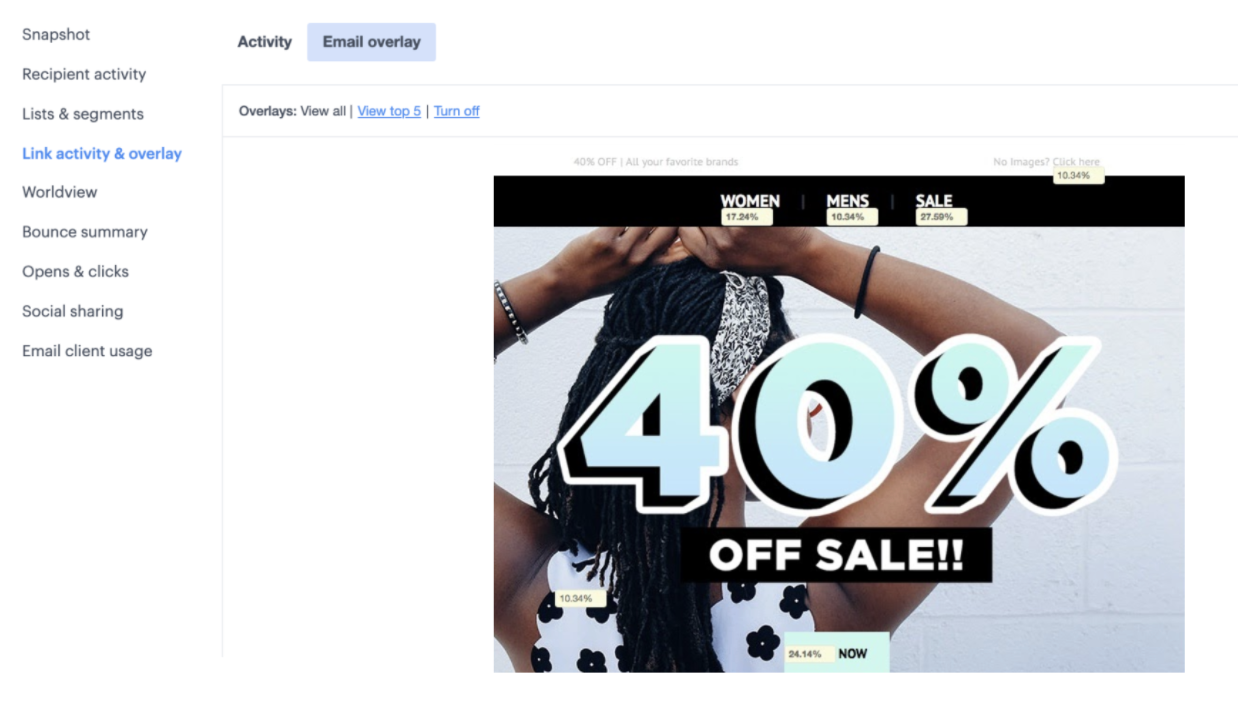
Got lots of links in your campaign? In overlay mode, click View Top 5 for a visual representation of where clicks occur. You might see that most are at the top, or that buttons get more clicks than text links.
Worldview
There are few things more rewarding, after sending a campaign, than watching recipients open and interact with your content. Worldview plots your subscribers on a world map in real-time, dropping a geolocation pin each time someone opens, clicks or shares your campaign.
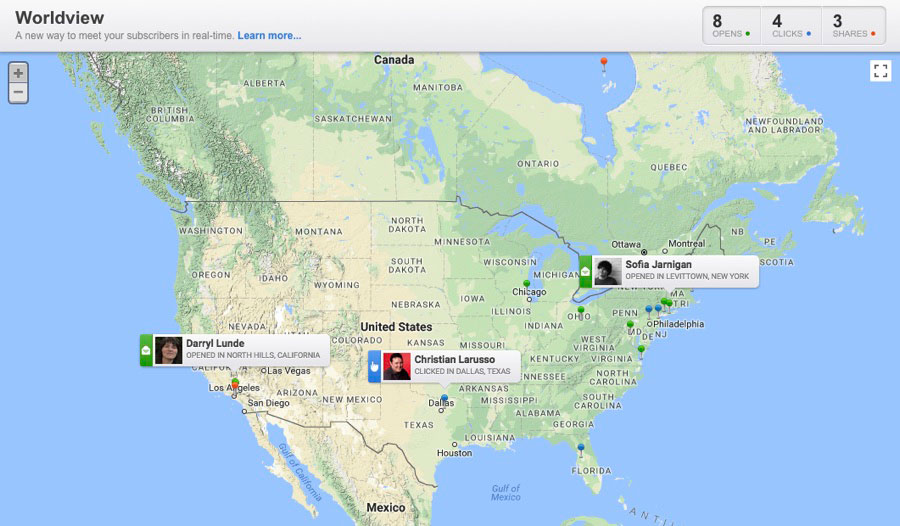
Bounce summary report
The bounce summary report lists any email addresses that bounced, and the reason why. The error message returned is used to classify each email address as a soft or hard bounce, meaning a temporary or permanent delivery failure.
Learn more about the bounce summary report.
Opens and clicks over time
Use this report to work out the best time to schedule future emails, based on when your recipients are most responsive. Opens and clicks are recorded within time ranges so you can easily see what day of the week, and what hour of the day your subscribers were most active.

Time ranges available in the report are month, day, hour, and minute. You'll need to wait for a day after sending the email to be able to click through to hour and minute ranges. The month range only becomes available if opens or clicks are recorded in the month after your campaign was sent.
Social sharing and forwards
The rate at which your recipients share your emails is a good measure of engagement. It may not be a core measure of your ROI but shares are a highly valuable activity because they generate new contacts and help to build brand awareness in groups of people you may not have reached yet.
Learn more about the social sharing and forwards report.
Email client usage
See which email clients, and devices, your subscribers use most. This information can help you focus on optimizing content or, if you code your own emails, help to determine how much time to spend coding for compatibility with various email platforms.
Learn more about the email client usage report.
Compare reports
While there's a lot you can learn from the reports for a single campaign, it's important to monitor performance over time. For detailed metrics of campaign engagement over a set time period, you can use insights reporting.
You can also view overall statistics for a specific set of campaigns (excluding journey emails).



