Permission required to use this feature: automation
If you publish content to a website or blog, you can use your site's RSS feed to convert the latest posts into email content. Recurring RSS campaigns are set up from the Automation section of your account, and can be scheduled to send daily, weekly or monthly.
Before you start
Useful to know:
- You need an RSS-compatible template to create this type of email.
- You can only use one RSS feed in this type of email.
- Multiple RSS feeds are supported for regular campaigns where a custom RSS template is used. These are called one-click RSS campaigns.
Set up a recurring campaign
Instructions for setting up this type of email differ, depending on account permissions and the email templates you have available. Follow the steps below to get started, then refer to the on-screen instructions.
- Open Automation, then click Create an automation.
- Select RSS workflow.
- Enter your feed or website URL, then click Look up.
- When the feed is found, click Use this feed.
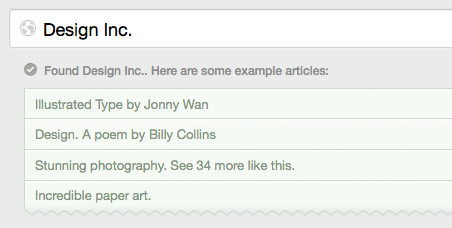
- Set your sender details and subject line.
- Set how often you want us to check your feed for new posts — daily, weekly or monthly — and what day, date or time to send, then click Next.
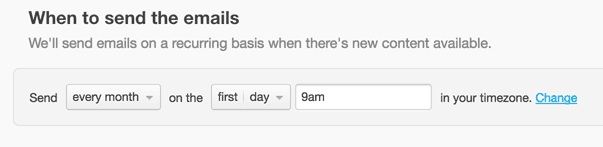
- Select an existing RSS template, or set one up.
- Follow the on-screen instructions to complete the setup, then activate the email by clicking Start the schedule.
After activating the email you'll see the report page with, of course, nothing to report just yet. In the right sidebar, click preview it to get an idea of how future emails will look.
If you don't have an existing RSS template, and don't have permission to create templates, you'll need to contact your account administrator to create one for you. Everything you've done to set up the campaign so far will be saved as a draft.
Preview and test your design
The pop-up preview pulls in the four most recent posts from your RSS feed to show you how the layout and content looks. The preview is for design purposes only. The content displayed is not necessarily what will be sent in the next scheduled send. This also applies to to any TEST emails sent, the RSS feed will show the most recent four posts at the time of send.
What is sent to your audience depends on the frequency you set for sending (daily, weekly or monthly) and the availability of new posts on your website. More on this below.
Frequently asked questions
Below are some answers to questions we're commonly asked about recurring RSS campaigns.
How can I locate my site's RSS feed URL?
Sometimes entering your site URL will not find the feed, even if you do have one. Most content management systems (for example, Wordpress, Squarespace, Tumblr, SharePoint) automatically create RSS feeds for you. Look for an RSS feed icon in your web browser's address bar, or search your website's support documentation for help.
Another way you can check if your site has an RSS feed, is to search for it in the source code. On your site's home page right-click your mouse and select View Source (or "View Page Source", or possibly something else depending on the browser you're using).
When you have the source code in front of you, press CTRL+F or Command+F to search for "rss" (without the quotation marks). Here's a screen capture of a successful search:
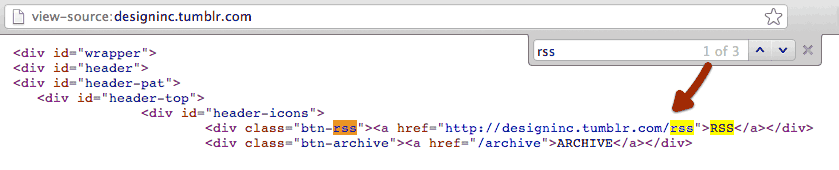
The search has found the site's RSS feed URL: http://designinc.tumblr.com/rss
For the first send, will the full contents of my RSS feed be sent?
No, we'll only send your most recent content on your first send, not everything you've ever published.
What happens if an email is scheduled to send but there are no new posts?
An email won't be sent if there is nothing to put in it. We'll keep checking the feed on your scheduled send dates, and only send when there's fresh content.
How does the system know which items to include?
Just before an RSS email is scheduled to send, we look at all of the items in the feed and select those that meet both of the rules below:
- The value in the
<guid> (RSS) or <id> (Atom) tag is new, meaning we've not sent it previously. If no <guid> (RSS) or <id> (Atom) tag is found, we use the <link> tag (used in both RSS and Atom feeds). - The date within the
<pubDate> (RSS) or <updated> (Atom) tag is within the timeframe for this edition of the email (for a daily email, anything since the current time, minus 24 hours).
Essentially, the <pubDate> must be within the past week's window of time – we also add an extra 10 minutes just to be safe – and it must have a new <guid>.



