Permission required to use this feature: build or import templates
One-click RSS content is a feature you can use with custom coded templates. By adding an RSS data repeater tag to your template, you give content authors the ability to create campaigns which are a mix of freshly authored content and pre-published posts pulled in from a website's RSS feed.
Set up a one-click RSS template
If you don't have one already, you'll need to design your own HTML email template containing our template tags. The tags enable content authors to add content using the custom template content editor.
The RSS data repeater tag creates a container to pull in content from an RSS feed. Campaign authors simply load the contents of the feed, then select which items to include:
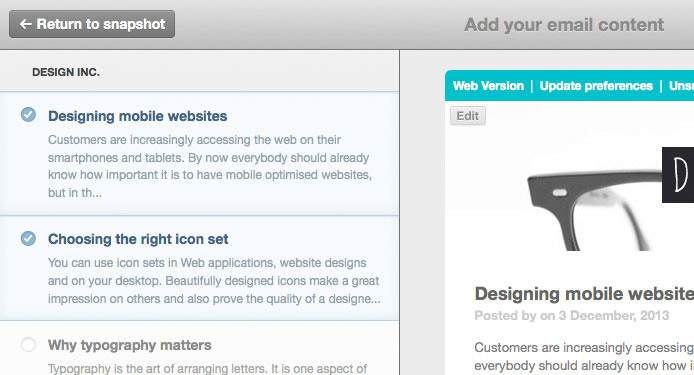
You can add multiple RSS containers to your template to pull in content from different feeds. For example, in a two-column template, you could import articles from your blog to the main content area, and add a feed from another website to the sidebar.
RSS sections and editable sections
Your template can be coded to include RSS content sections and editable content sections, as pictured below, or the RSS data repeater can be used on its own. The latter means campaign authors will simply need to load the latest posts for each feed, and choose which content to include.
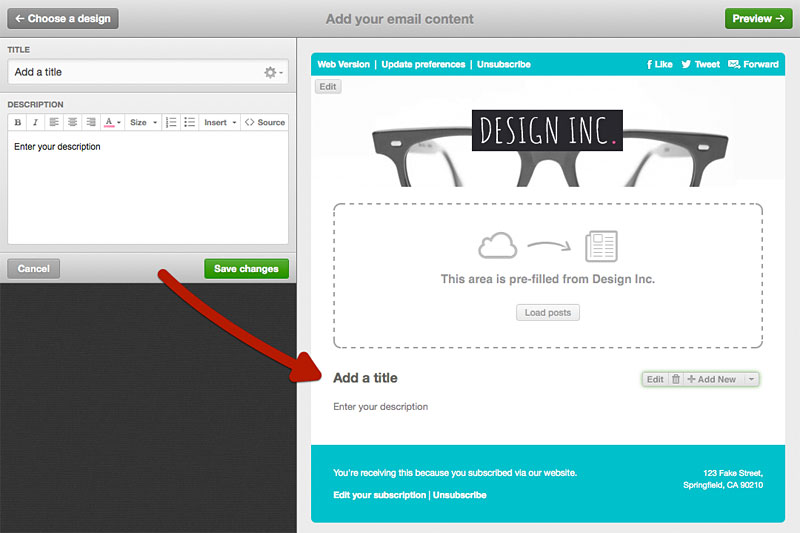
The latter means campaign authors will simply need to load the latest posts for each feed, and choose which content to include.
Let authors choose the feed
You can code your template to leave the feed URL open for authors. Instead of specifying an RSS feed in your template code, leave the source attribute blank:
<datarepeater type="rss" src="">
This allows the campaign author to type in the feed URL when they're creating the campaign:
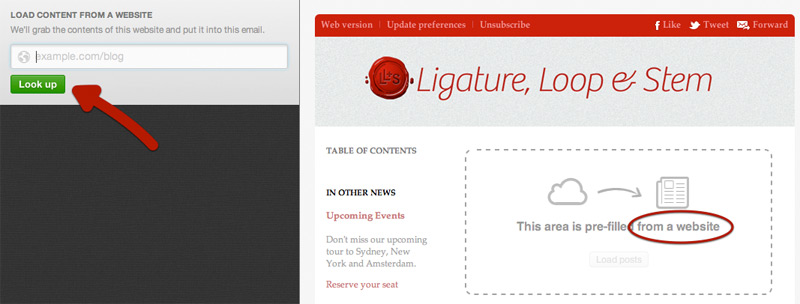
Create a one-click RSS campaign
If you haven't done so already, follow our instructions for importing your own email template. This will add it to your saved templates so you can select it when creating the campaign:
- Open Campaigns and click Create a campaign.
- Name your campaign, click Continue, then click Design email.
- Click Use a template, select your one-click RSS template from the My templates tab.
- When the template opens in the content editor, click Load posts to view the latest content from the RSS feed:
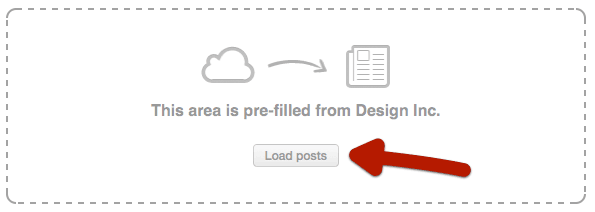
- Posts from the feed will load in the editing pane on your left. Click once to add or remove posts from the campaign preview:
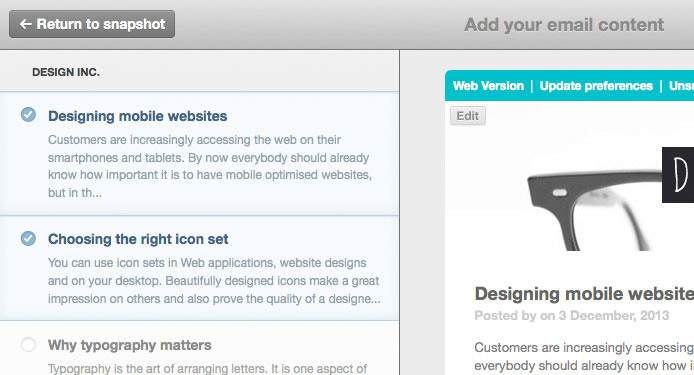
- Click Done to close the editing pane and Preview (top right) for a full-page view of the campaign.
- When content is complete click Define recipients (top right of the "Preview" page) and follow the on-screen instructions to finalize the campaign.



