Permission required to use this feature: lists and subscribers
Segments are a useful way to divide a subscriber list into groups of people with common traits. After you create a segment, you can use it to:
In this article we'll explain how subscriber data can be used to build a segment.
This article is about our standard list segmentation feature, available to customers on any payment plan. Customers on the Premier monthly plan also have access to engagement segments.
Before you start
Here's some useful information if you're just getting started with segments.
- Segments are created based on subscriber data stored in your account. This includes:
- Subscribers are automatically added to segments when data associated with their subscriber profile matches the rules of a segment. Learn more.
- You can create as many segments as you want within a list, however they are contained to that list — you can't create segments that span multiple lists.
Build a segment
To set up a new segment:
- Click Lists & subscribers.
- Click on the overflow menu (3 dots) on the right of the list you want.
- Click Create segment.
The segment builder will load.
Create a rule
Click the Select menu to select an attribute for your first rule:
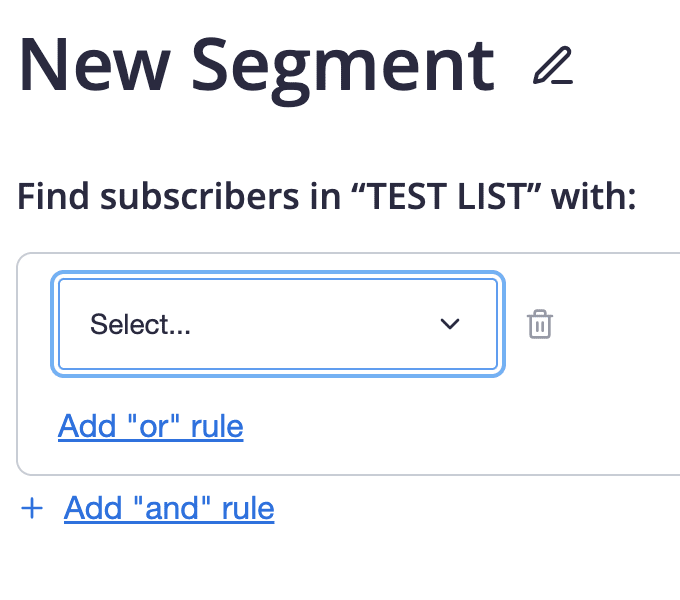
Attributes include:
- Subscriber details – Includes email address, name date subscribed, and location.
- Engagement segments — Available on the Premier monthly plan. Includes all available engagement segments.
- Custom fields – Displays every custom field you have set up for the list.
- Campaign activity – Recipient activity data from previously sent campaigns. This option is only available after you've sent at least one campaign to the selected subscriber list.
- Journey activity – Recipient activity data from previously sent journeys. This option is only available after you've activated a journey for the selected subscriber list.
Subscribers who aren't being tracked won't be included in segments based on tracked campaign activity or journey activity. Please note that our systems cannot differentiate between an absence of tracking data and no subscriber activity and this can impact inclusion in segments.
After you've selected an attribute, you then need to apply a condition to it to create a rule. For example, the screenshot below shows the attribute "Gender" with the condition "matches exactly".
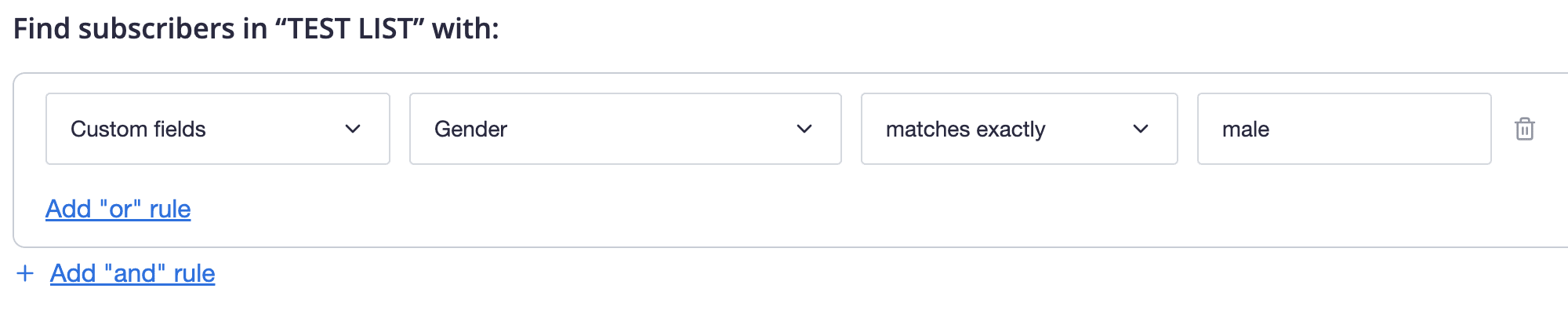
The value entered is "male", so the rule created for this segment is: gender equals male.
The "matches exactly" condition is not case sensitive, meaning "male" is equivalent to "Male".
Each attribute has a specific set of conditions that can be applied to it. Here's another example where Specific campaign activity > *Campaign name* has been selected to build a rule:

The rest of this section covers rule-building in more detail. If you're already familiar with AND/OR logic, jump ahead to the section on testing a segment.
Connect rules in a segment
To create a segment with more than one rule, you need to connect the rules by choosing OR or AND every time you add a new rule, as shown here:
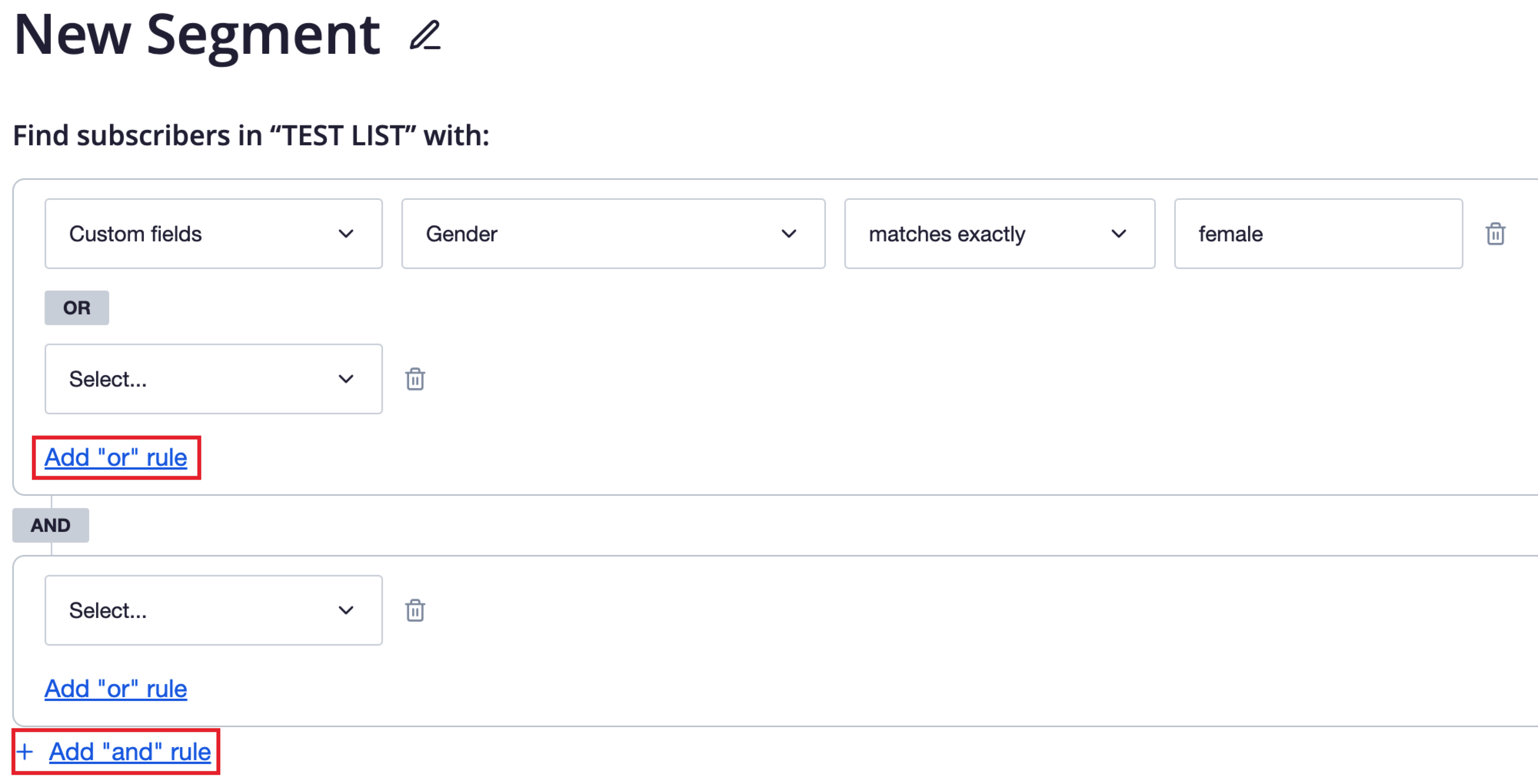
In the example above we've added an OR rule, this generates a new row under the first to build the rule, starting with the Select menu to select another attribute.
We’ve then selected AND to add another rule. This also generates a new row to build a rule, however this one will appear in a separate box from rules separated by OR, for visual clarity.
Attributes don't have to be different. You can choose the same attribute and apply a different condition to it. For example, a segment of people aged 25 to 35 can be created using two rules based on an "Age" custom field.
To set this up you would apply a "greater than" condition to the first rule with a value of 24, AND a "less than" condition to the second rule, with a value of 36:
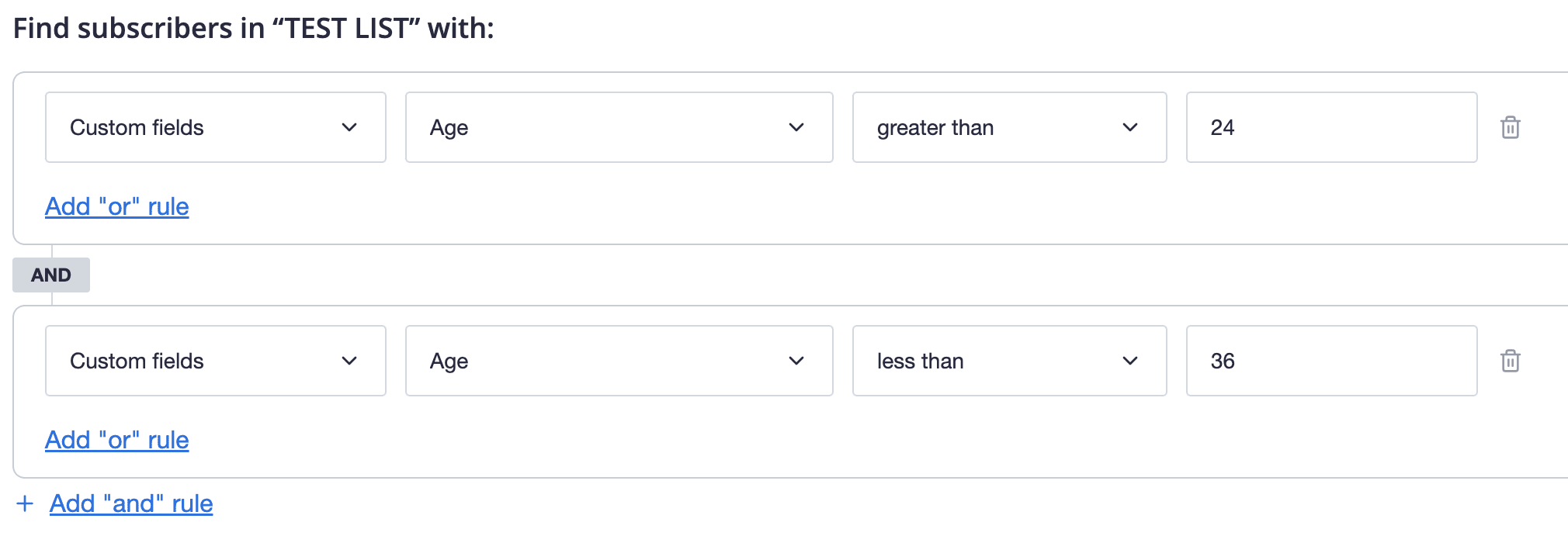
When to use AND versus OR
You can connect rules in a segment using both AND and OR, but first, this is how to use one or the other:
- Use AND to connect rules when you want to group subscribers who match all of the rules in your segment.
- Use OR to connect rules when you want to group subscribers who match any of the rules.
Engagement segments must be grouped together for OR rules. If you create a rule that isn't based on an engagement segment, for example, "Email address", you will only be able to add an engagement segment as an AND to that rule, not an OR.
Rules connected by AND
Here is the age segment referenced earlier with some extra rules added that are also connected by AND:
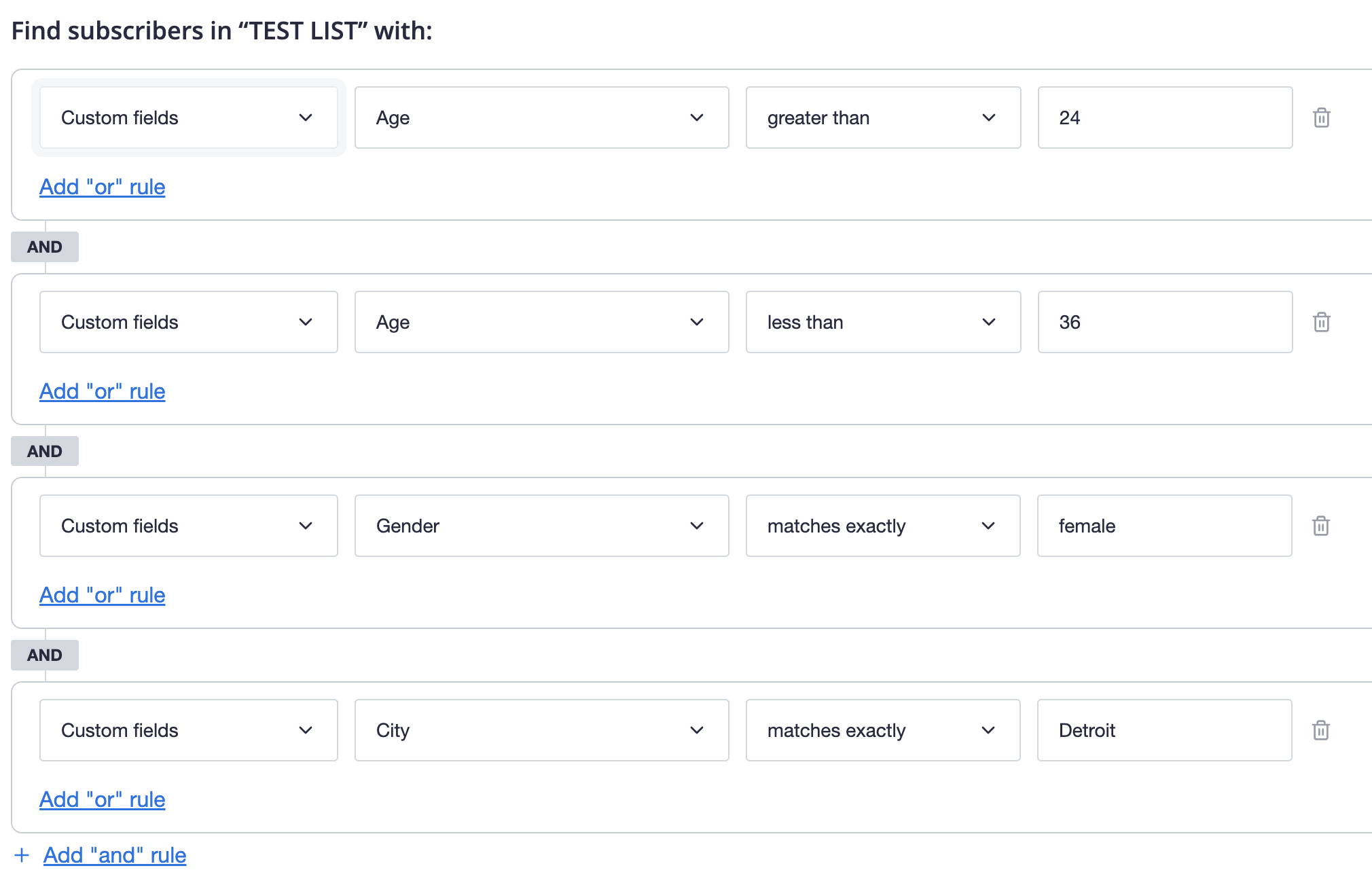
This segment is to group 25 to 35-year-old women in Detroit. To fit the segment, subscribers must be: older than 24 AND younger than 36 AND of the female gender AND living in Detroit.
Rules connected by OR
Here's a segment containing three rules based on the custom field "Color preference", that are connected by OR:
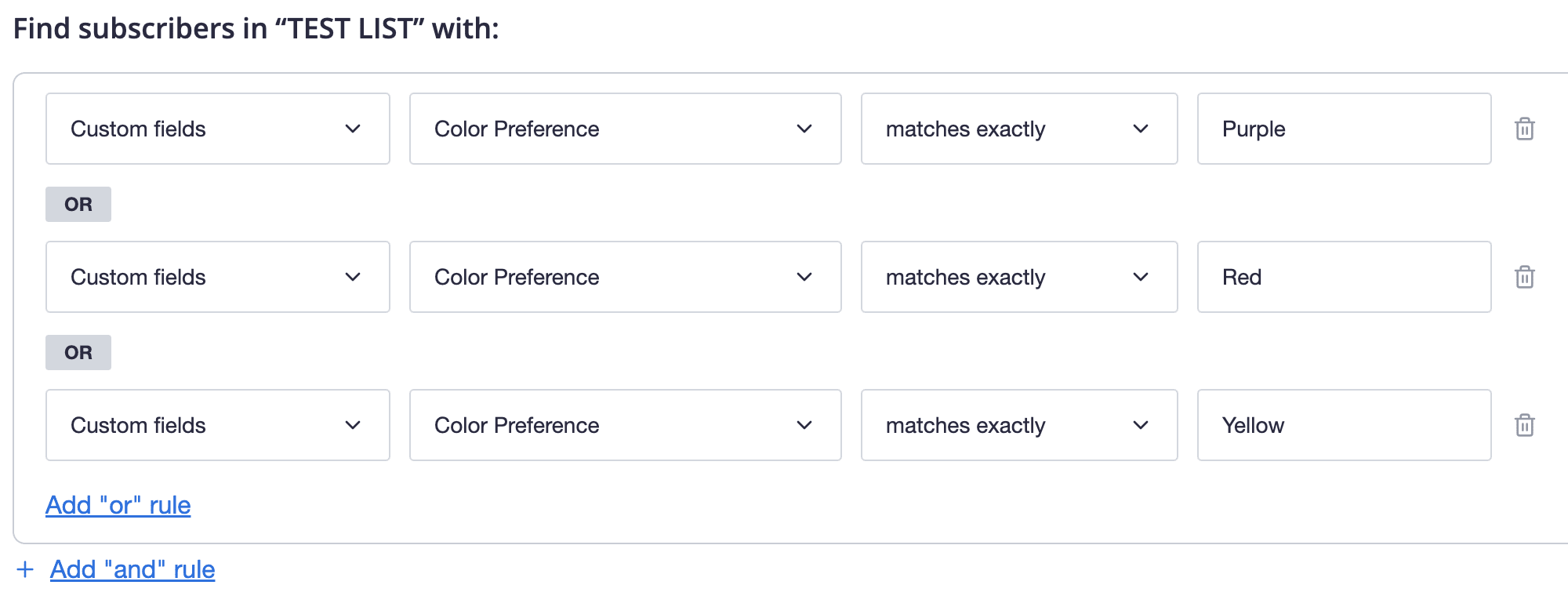
Assuming each one of these colors is a preference of at least one subscriber, this segment would contain some subscribers who like purple, some who like red and others who prefer yellow.
A broader target audience can make it difficult to focus campaign content but the same type of segment would be ideal for other purposes. For example, a conference being held in Detroit, Cincinnati and Chicago could be promoted only to subscribers who live in those cities.
Rules connected using AND and OR
For this example, let's say the owner of a national franchise wants to email store managers and assistant managers about some training workshops happening in their area.
The franchise owner creates a segment containing rules connected by AND and OR:
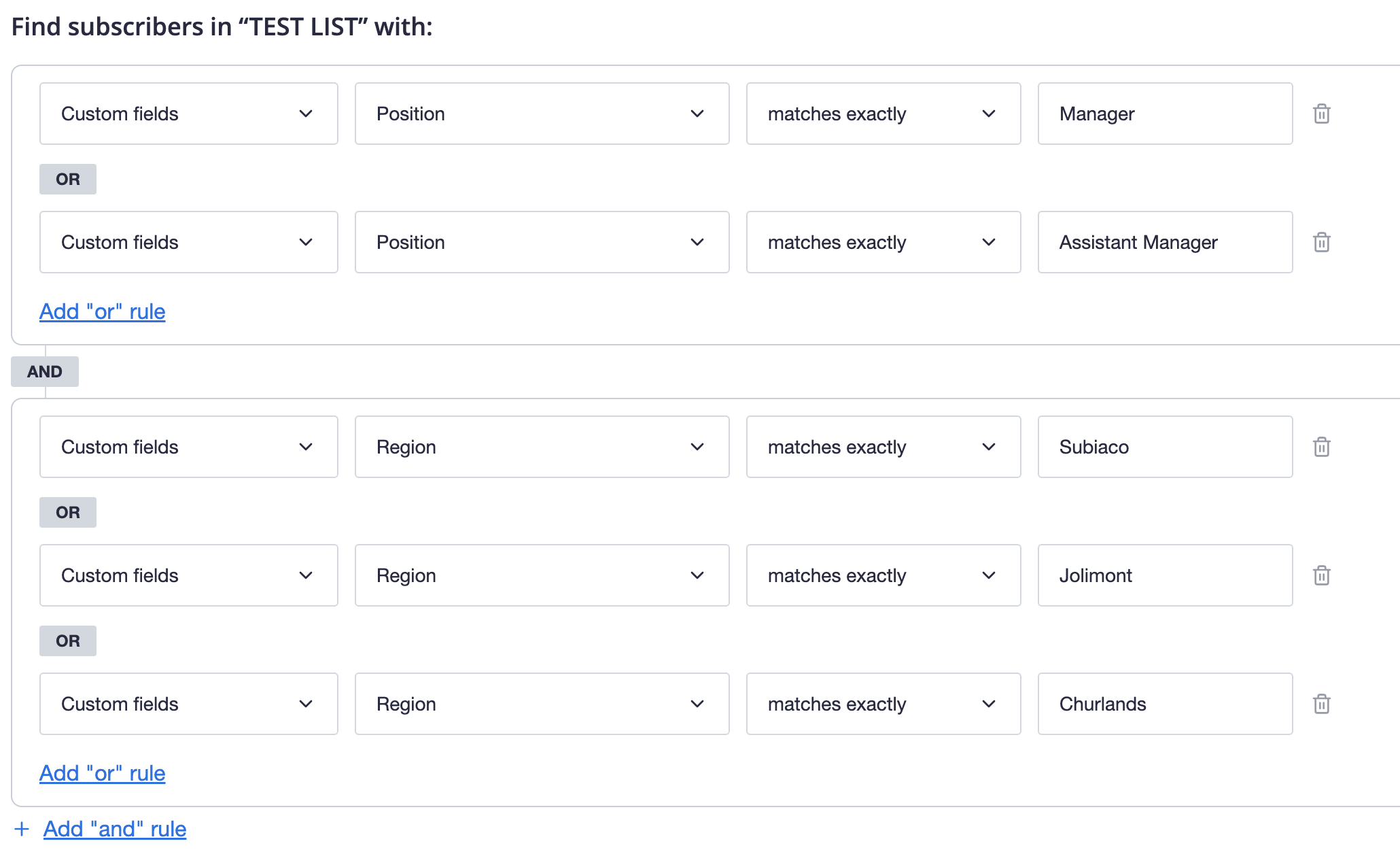
To fit this segment, subscribers must be a manager OR assistant manager AND work at a store in the region of Subiaco OR Jolimont OR Churlands.
Test a new segment
When you have finished adding the rules to build your segment, give it a name that will be easy to recognize later, then click Save. This creates the segment of people on the subscriber list who match the criteria set by your rules, or rule.
The total number of active subscribers in the segment will be displayed on the page. You'll also get a sample of some of those subscribers, up to 10, though if the number of subscribers is lower than 10 then you’ll see all of them, as shown here: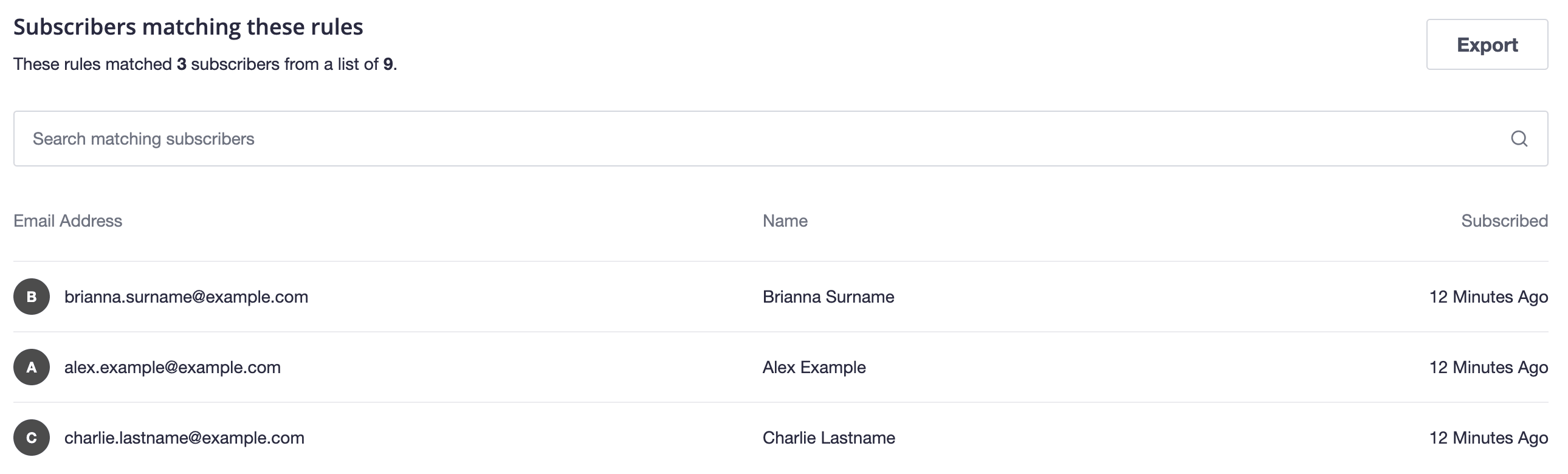 It's a good idea to check that the segment includes the subscribers you expect it to. Here are a few ways that you can check this:
It's a good idea to check that the segment includes the subscribers you expect it to. Here are a few ways that you can check this:
- Click a sample subscriber's email address to open their subscriber snapshot, where you can check to see if their field values and attributes fit the segment.
- Use the search tool above the list of sample subscribers to check for people who should be in the segment, based on the segment rules.
- Click Export segment, next to the search box, to download a CSV file containing all subscribers in the segment.
Campaign activity data cannot be downloaded in an "Export segment" file. To check if a segment based on campaign activity is correct, use one of the first two methods listed above.
Edit or delete segments
To view all segments that have been created for a list
- Click Lists & subscribers, then select your list.
- Click Segments in the left menu.
To delete a segment you no longer need, click the overflow menu on the right, then click Delete

Deleting a segment will delete any automated journeys that are associated with the segment, however it will not affect anything else in the account. Subscribers who were in the segment will still be active on your list and subscriber data will be exactly the same. You will be warned of any journeys that would be deleted if you were to delete the segment, and will have to confirm the deletion, like so:
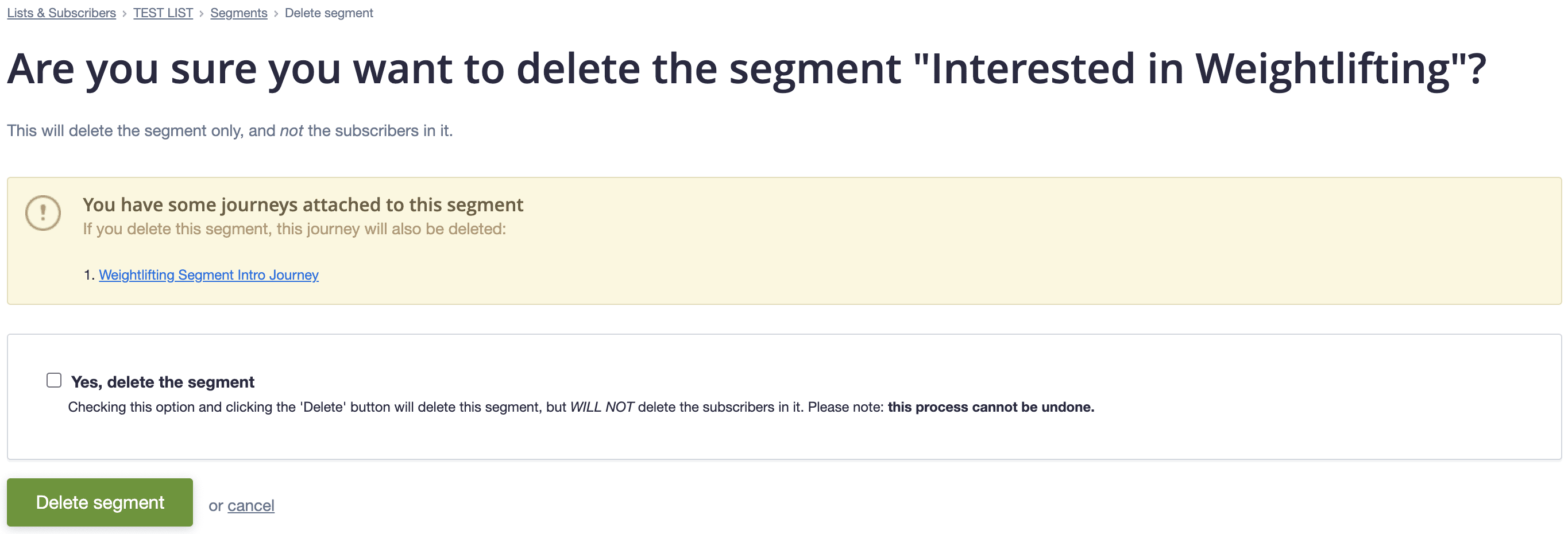
To edit a segment, click the segment to open it. If you need to delete one or more rules from a segment, just click the trash can icon next to the rule:
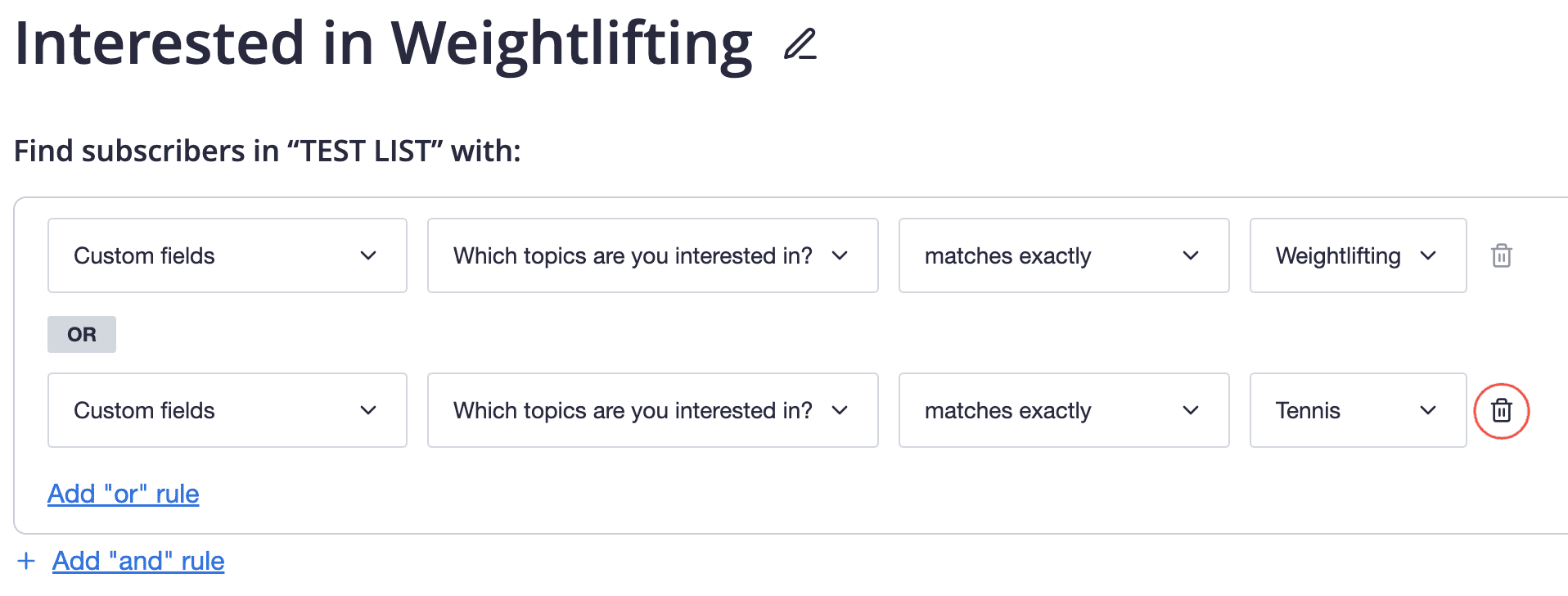
Rule data types and conditions
Each subscriber attribute or custom field has a data type, which determines what it can contain, and what rule conditions are available to it in a segment.
For example, a custom field with the data type "Number" can only contain numbers, and has conditions like "greater than" and "less than or equal to". On the other hand a "Text" data type accepts text, but has conditions like "contains" and "starts with".
Below is the complete list of conditions available to each data type.
Email address
Conditions available:
- contains
- does not contain
- matches exactly
- does not match exactly
- starts with
- does not start with
- ends with
- does not end with
Name
Conditions available:
- matches exactly
- does not match exactly
- is provided
- is not provided
- contains
- does not contain
- starts with
- does not start with
- ends with
- does not end with
Data subscribed
Conditions available:
- is before
- is after
- equals
- does not equal
- is on or before
- is on or after
- is between
The "is between" condition is exclusive of the dates selected to create a rule. For example, a rule to segment people who subscribed between the 15th and 25th February will include anyone who subscribed from the 16th-24th February. This also applies to the date field data type.
Location
Conditions available:
- is known
- is not known
- is near
- is in
- is not in
Text
Conditions available:
- matches exactly
- does not match exactly
- is provided
- is not provided
- contains
- does not contain
- starts with
- does not start with
- ends with
- does not end with
To include subscribers who have an empty value for a specific custom field, use the "is not provided" condition. Other conditions will not include subscribers with empty values.
Number
Conditions available:
- matches exactly
- does not match exactly
- is provided
- is not provided
- greater than
- less than
- greater than or equal to
- less than or equal to
- is between
Date
Conditions available:
- is before
- is after
- equals
- does not equal
- is provided
- is not provided
- is on or before
- is on or after
- is between
Engagement segments
Available on the Premier monthly plan
Conditions available:
Campaign activity
Conditions available:
- Specific campaign – was opened
- Specific campaign – was not opened
- Specific campaign – had any link clicked
- Specific campaign – had a specific link clicked
- Specific campaign – was opened with no links clicked
- Specific campaign – was opened and did not have a specific link clicked
The "was not opened" rule still requires someone to have been sent the campaign.
Multiple option custom fields
Conditions available:
- matches exactly
- does not match exactly
- is provided
- is not provided
Journey activity
Conditions available:
- Specific journey – was opened
- Specific journey – was not opened
- Specific journey – had any link clicked
- Specific journey – had a specific link clicked
- Specific journey – was opened with no links clicked
- Specific journey – was opened and did not have a specific link clicked



