Permission required to use this feature: automation
To create a journey, you start by choosing a "trigger" which determines how and when the emails in the journey will be sent. The trigger might be based on subscriber activity, like an online purchase, or it could be associated with someone's birthday. When the specified activity takes place, or the date rolls around, the journey will be triggered to send.
To get started, click Automation in the top navigation, click Create an automation, then select Custom journey.
You'll be prompted to name the journey, choose a list to send to, and select a trigger type, as explained below.
Subscriber joins the list
Choose this trigger to automatically send emails to new subscribers or customers. The journey you've created will be triggered to send when someone subscribes to your list through a signup form, or is added individually to a list through an integration or API call.
Beyond a standard welcome email it could be used, for example, to deliver a training course over a few months, guide potential customers through a product trial, or to send out chapters of an e-book.
When adding subscribers manually or importing from a file, you can optionally check a box to trigger the journey for any new subscribers in the dataset. It will not trigger for any subscribers already on your list.
There are many circumstances under which this is useful, for example:
- Uploading subscriber details obtained offline at a trade show or point of sale.
- Doing a regular upload of customer lists housed in an external CRM.
- Manually adding contact information that was provided over the phone.
Likewise, subscribers added via API bulk import will trigger on-subscriptions journeys only if the QueueSubscriptionBasedAutoResponders property is set to true.
Handy to know
- When you turn a journey on, it won't automatically trigger for existing subscribers on the list, only new ones as they join. If you'd like to trigger the journey for existing subscribers, you can do so by deleting all of the existing subscribers from that list, and then returning them to active again. It sounds drastic, but it's just a matter of changing their status from "active" to "deleted" then back to "active". We'd recommend testing this with one subscriber first. After you've reactivated them, visit their subscriber snapshot to confirm the journey triggered and sent the first email to them. Once confirmed, repeat with the remaining subscribers.
Segment-based triggers
There are two types of segment-triggered journeys: when someone enters a segment, and when someone exits a segment. If your subscriber list is not already segmented, you'll need to create a segment before you can use this trigger type.
Subscriber enters a segment
This journey will trigger when subscriber details match the rules set in a segment. It can be used to send timely, personalized emails based on subscriber behavior or custom field data. For example, a welcome package when a lead converts to a customer, or a series of upsell emails when a customer reaches VIP status.
Subscriber exits a segment
This journey will trigger when subscriber details no longer match the rules set in a segment. You could use this trigger, for example, to re-engage with customers who haven't used your product for some time.
Trigger frequency
When selecting either of the segment-based triggers, there is an option to manage the Trigger frequency. You can allow the journey to trigger only the first time subscribers enter (or exit) the segment, or every time subscribers enter (or exit) the segment.
Handy to know
- If someone is already in the selected segment of a "subscriber enters segment" journey when it is turned on, they will not start the journey.
- Subscribers will continue receiving emails in a segment-triggered journey until it is complete even if their segment membership changes part way through. You can work around this for "Subscriber enters a segment" journeys by setting emails in the journey designer to send to the same segment as the trigger.
- Segment-triggered journeys can be triggered if you change an existing segment rule, which in turn changes that segment's membership.
- Segment-triggered journeys can be triggered by importing subscribers, so long as subscriber membership of the segment changes.
- We check for segment subscriber membership changes every 10 minutes. Therefore there may be a delay of up to 10 minutes before the email is sent to a subscriber.
- For new journey emails with a segment-based trigger, there is a short delay before we start monitoring subscribers entering or exiting the segment. This means that a subscriber that enters or exits a segment in the first 10 minutes might not receive the email. Please wait 10 minutes before testing your journey.
- If you've activated an enters segment journey for a segment that is already populated with subscribers, those subscribers already in the segment won't trigger the journey, as they already entered the segment while it was inactive. You'll need to have those subscribers enter the segment again, this time while the journey is active. Here's how you can do that:
- Update your segment rule so that it includes nobody. For example, change the rules to: 'Email address > does not contain > @', then save. This will remove everyone from the segment.
- Wait 30 minutes, then change the segment rules back to what they originally were. When you save, subscribers will enter the segment for the first time while the journey is active, therefore triggering the journey.
Date-based triggers
To use a date-based trigger for a journey you first need to set up a date custom field for the list you're sending to. There are two types of date triggers, as explained below. In both cases you can set up the journey to begin on, or before, the trigger date:
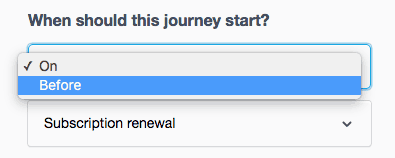
Date-based journey emails are sent at midnight in your account's time zone. This means the start of the day, not the end. Be mindful of this when setting up, or testing, date-triggered journeys that have today's date in the "date" custom field.
To send a date-triggered email after the trigger date, add a delay step in the journey designer. For example, add a delay of 9 hours so emails arrive in the inbox at a few minutes past 9am instead of a few minutes past midnight.
A date
Choose this trigger for customer journeys based on a specific date, for example, a purchase date, an appointment due date, or the end date of a free trial period.
An anniversary of a date
The "anniversary of a date" trigger runs every year on the specified day and month recorded in a subscriber's date custom field. This trigger is often used for birthdays, but has plenty of other use cases. For example, a car dealership could send a reminder email to new car customers to book their first annual service.
Online store-based triggers
There are two types of online store-based triggers available when you connect an e-commerce integration. These options will not appear if a store is not connected.
Order Paid
This journey will trigger when a customer makes a purchase in your online store. It can be used to send payment receipts.
Abandoned Cart
This journey will trigger when a prospect abandons their cart at checkout in your online store. It can be used to influence customers into converting on your store by reminding them they’ve left something in their cart.
Handy to know
- Upon abandoning their cart, there is a 60 minute delay before a customer’s cart is marked as abandoned and an Abandoned Cart journey triggers.
Subscriber activity
Available on the Essentials/Unlimited and Premier monthly plans
Choose this trigger to automatically send emails to subscribers when a certain activity or event occurs. This event can be anything you decide, just notify us via an API call when it happens and include any relevant data.
To create a Subscriber activity journey you must first send some event data to the API. See the "Sending a subscriber event via the API" section below. This will add the event name to the dropdown menu when creating a new custom journey.
You may choose to only allow a single occurrence of this journey at a time, or allow multiple occurrences at the same time per subscriber. This option can be changed anytime, even when the journey is on.
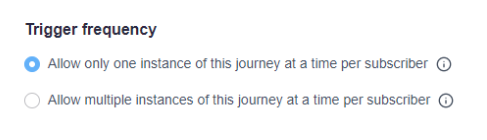
Sending a subscriber event via the API
Below we'll provide an example of how you can send subscriber activity events via the API. However, we recommend you read the API documentation as the complete and definitive reference for capabilities and syntax.
To send subscriber activity events via the API requires authentication, either by OAuth (recommended) or API key. If authenticating by API key, use BasicAuth along with your API key as the username. You may leave the password blank or use a dummy value like "x".
In addition to authenticating, you'll need your client ID. To find the client ID:
- Click your profile image at the top right, then select Account settings.
- Click API keys. Your client ID will be listed below your API key.
After you have the client ID, a subscriber activity event can be sent as a POST request to our API, with the subscriber email, event name and relevant event data transmitted as a JSON payload.
Request
POST https://api.createsend.com/api/v3.3/events/publish/<clientId>
JSON payload
{
"ContactID": {
"Email": "subscriber@example.com"
},
"EventName": "Purchased",
"Data": {
"Name": "New Subscriber",
"Item": "Chocolate",
"Price": "$12.95"
}
}
Frequently asked questions
Below are some answers to questions we're commonly asked about journey triggers. For help with something we haven't addressed, please contact us.
How many times can a journey be triggered?
By default, a subscriber can only trigger a Subscriber joins the list journey once, even if they unsubscribe then resubscribe. This can be overridden by updating a subscriber's details using the API and setting RestartSubscriptionBasedAutoresponders to true, but only if the subscriber's status is unsubscribed or deleted.
The re-triggering of a Segment-based journey depends on the selected trigger frequency, which is explained in the "Segment-based triggers" section above.
Anniversary of a date journeys will re-trigger when a subscriber’s date field anniversary is reached. Regular Date journeys can also re-trigger each time a subscriber’s date field is reached, as that value changes.
From Online store-based journeys, Order Paid can trigger multiple times for the same customer, even concurrently. If the journey has multiple steps and a customer passing through the journey has not reached the end before making another purchase, they will continue through the journey as well as begin a new instance of the same journey.
Abandoned Cart can also trigger multiple times for the same customer, however they will need to have reached the end of the journey before they can trigger it again.
A Subscriber activity journey can re-trigger multiple times for the same subscriber. Whether the subscriber can trigger the journey again while they are currently moving though it depends on the selected trigger frequency, which is explained in the "Subscriber activity" section above.
Can I change a trigger?
Up until the first time you turn a journey on, you can change its trigger type by clicking on the trigger step. After your journey has started, the trigger type is then locked in.
The best way to change a trigger for a journey that has started is to copy the journey — you can also change the list this way. Make sure to plan ahead for when to turn off the original journey, as any subscriber currently in that journey who has not completed it will stop receiving emails when you do.
How do I stop a journey when someone exits a segment?
If you want to prevent emails being sent to someone who triggers a "subscriber enters a segment" journey when they exit that segment:
- Click an email in the journey designer.
- Click Send to specific segments in the left sidebar.
- Select the same segment that triggers the journey.
- Repeat for all emails in the journey.
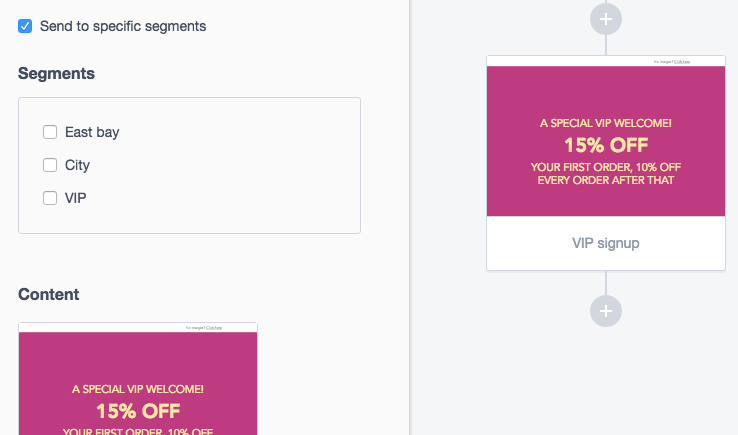
When you select "Send to specific segments" for an email, the selected segments are checked immediately before the email is sent. Since the subscriber who exited the segment won't be there, they won't be sent the email.
What happens if I change a subscriber's date custom field when they're part way through a date-based journey?
Changing the date in a subscriber's custom field can affect their position in a date-based journey. It's possible that they may receive the same emails again, or skip emails as a result. You can even set a date in the past on a new subscriber to start them part way through a date-based journey.
While time can get tricky to explain, a good rule of thumb to remember is if a subscriber's custom field date is set back one day in the past, then they will move forward one day in the journey. If the date is set ahead by one day, they will move backward one day in the journey.
Subscriber custom field dates for journeys are reassessed at midnight in your account's time zone, or when a journey is turned off and then on again.
Conditions and date changes
If there are conditions in a date-based journey, and a date custom field change does not cause a subscriber to exit or restart the journey, the subscriber's position in the journey will not change to match the new date. This is because they may skip steps that would otherwise provide information required to complete the condition — for example, clicking or opening a previous email in the journey.
Similarly, if you set a custom field date in the past with the intention of having a subscriber join a date-based journey part way through, they won't be allowed to join if there are conditions in the journey.



