Permission required to use this feature: Run inbox tests
Available on the Essentials/Unlimited and Premier monthly plans
Overview
Inbox tests allow you to review your email design and check for potential spam issues before sending a campaign. From within your account, you can view screenshots of how your email will appear across major email clients—web, desktop, and mobile—ensuring optimal presentation on any device. Additionally, this feature runs your email through common spam filters, helping you foresee any potential delivery issues.
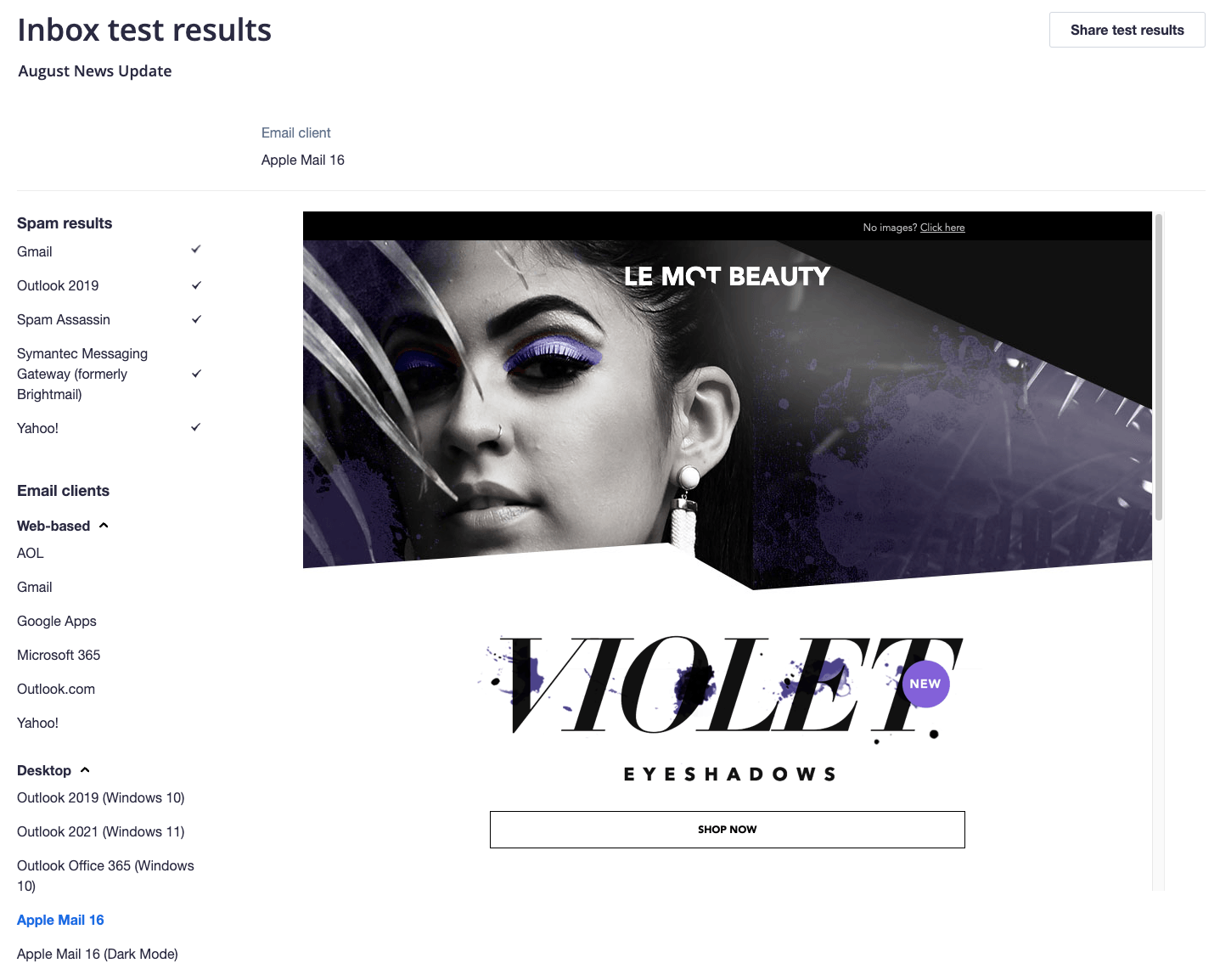
How to run an inbox test
From the campaign checklist
Access your draft campaign’s checklist, then click Run inbox tests at the top of the screen.
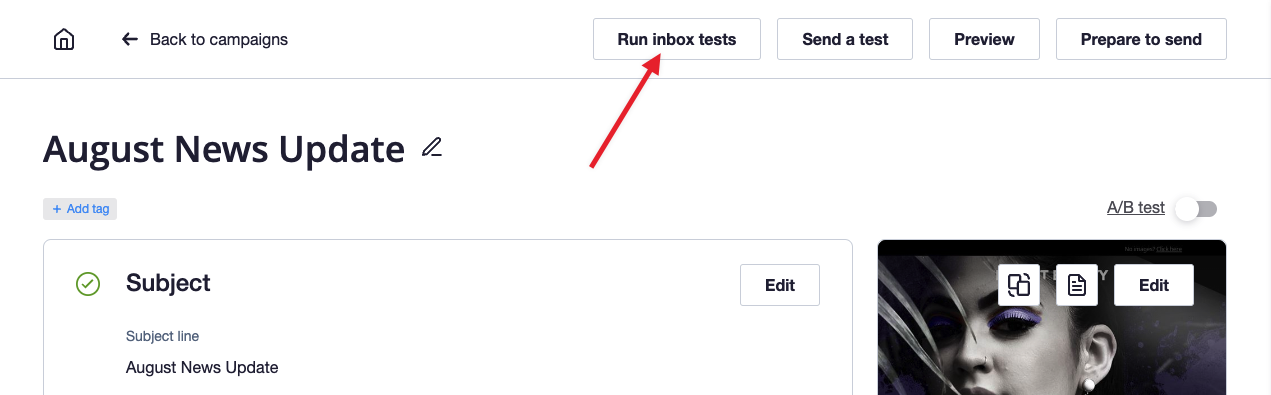
From the campaigns area
Navigate to Overview or Drafts in the Campaigns area, click the campaign’s three-dot menu on the right, then choose Inbox tests.
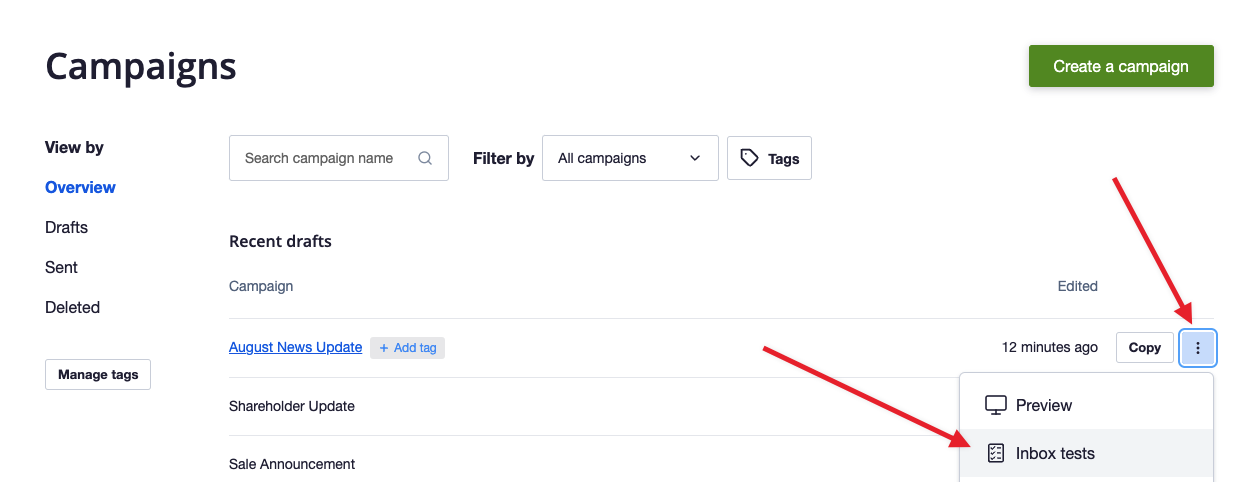
Results appear within minutes; you can log out or navigate away while the test runs.
Supported email clients and spam filters
Web-based email clients
AOL, Gmail, Google Apps, Microsoft 365, Outlook.com, Yahoo
Desktop email clients
Outlook 2019 (Windows 10), Outlook 2021 (Windows 11), Outlook Office 365 (Windows 10), Apple Mail 16, Apple Mail 16 (Dark Mode)
Mobile email clients
iPad Pro (11-inch, 12.9-inch), iPhone SE 2nd Gen, iPhone 12/13/14 (with Dark Mode options), Pixel 5/6/7 (Android Gmail, with Dark Mode option)
Spam filters
Gmail, Outlook 2019, Spam Assassin, Symantec Messaging Gateway, Yahoo
If you have access to view reports, check out the Email client usage report to see which email clients are used by the majority of your recipients.
Billing for inbox tests



