A "forward this email" link in an email encourages recipients to share it with their contacts. When they click the link, it opens a form to enter the names and email addresses of friends they want to forward the email to.
Here's an example "forward to a friend" page:
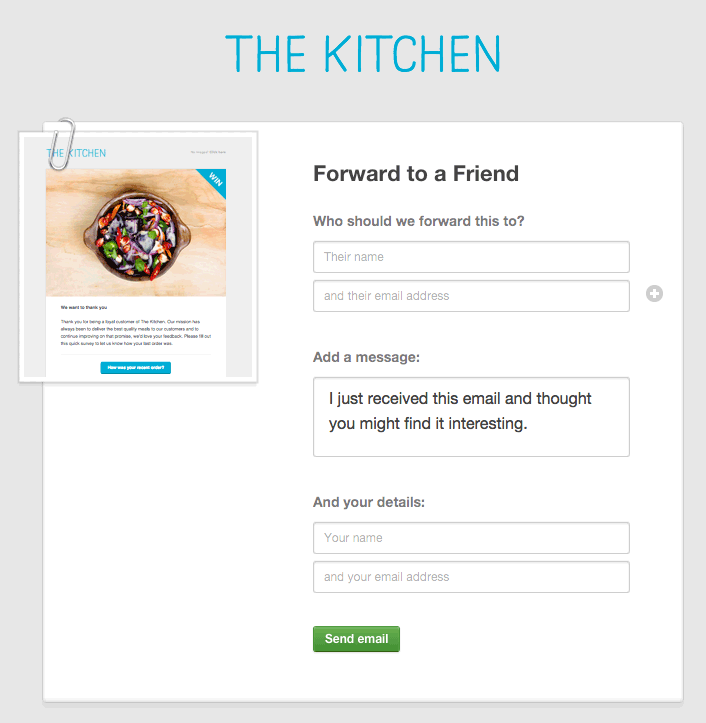
If you have personalized an email with information like a subscriber's name, email or other custom field data, personalization will be maintained in the forwarded email.
Forward to a friend functionality is only available for sent campaigns; if you try to submit the form from a link in a test email you will see the message "We weren't able to send your forward."
"Forward to a friend" pages are better for reporting
Links in emails sent through our application, including unsubscribe and subscriber preference center links, are subscriber-specific. When an email is forwarded using an email client, such as Gmail or Outlook, it retains those subscriber-specific links, and continues to track opens and clicks as if they were the original recipient's actions.
A "forward to a friend" page generates new, unique links for each new recipient, avoiding this problem.
It's usually easy to tell if someone has forwarded an email with their email client instead of a "forward to a friend" page, as your subscribers may see broken styles, and you will see evidence in reporting and subscribes/unsubscribes.
Broken styles
When emails are forwarded by an email client, the HTML code is converted to use that email client's proprietary code. As all email clients render emails differently, there's no guarantee the email client that receives the forward will understand that code, resulting in broken layouts. Using the "Forward to a friend" page ensures the recipients will receive the original email layout.
Confusing reports
If opens and clicks for a particular email are unusually high for a subscriber, it's a good indication they've forwarded that email to other email addresses using their email client, or shared the web version of their email:
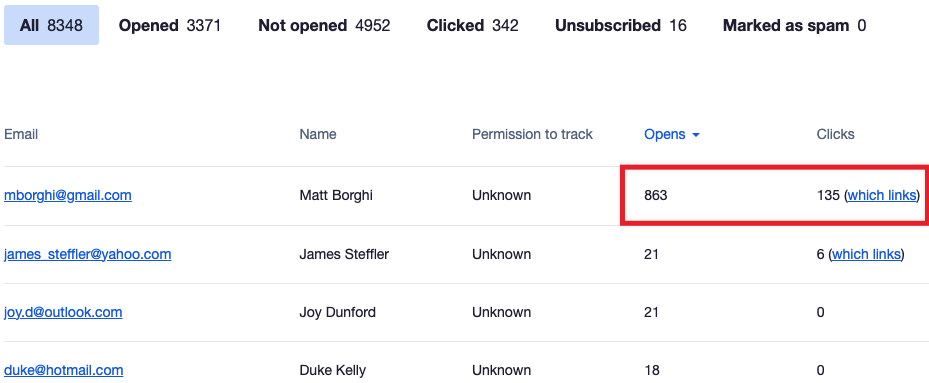
Often you can confirm this by clicking the subscriber's name to see their subscriber snapshot. You may notice that the opens and clicks for that email come from multiple locations, a sure sign that the email has been forwarded or shared:
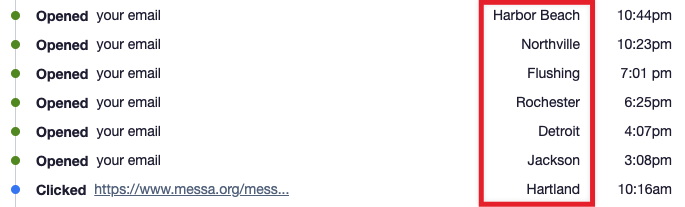
Accidental unsubscribes and changed subscriber details
Using an email client's "forward" feature keeps the original unsubscribe link in the email, meaning anyone who is forwarded that email can unintentionally unsubscribe the original recipient.
If the email has been forwarded to multiple people, this can often be seen in the original recipient's subscriber snapshot as an "Unsubscribed" event between opens and clicks:
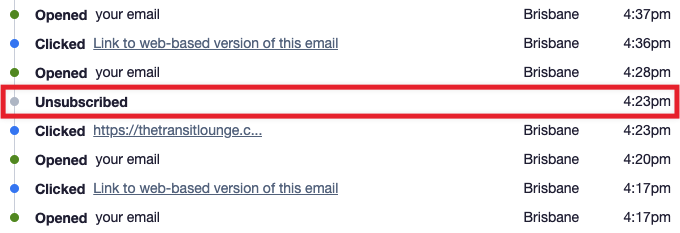
If an email contains a subscriber preference center link and is forwarded using an email client, that link will also be kept intact. This means anyone who has received the forwarded email will be able to access the original subscriber's preference center and change settings.
Using the "forward to a friend" page bypasses these issues by generating new links for each new recipient.
Add a "forward to a friend" link to your email
Below are instructions for adding a "forward to a friend" link with each of our email creation methods.
Email builder
When using the email builder:
- Click any element in the footer section.
- In the "Footer settings" panel, click Share this email.
- Select the "Forward email" checkbox.
You can insert additional "forward to a friend" links in your email body, by using the [forwardtoafriend] tag in place of a URL.
For example, for linked text:
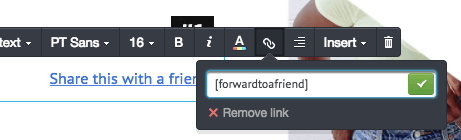
And for button links:
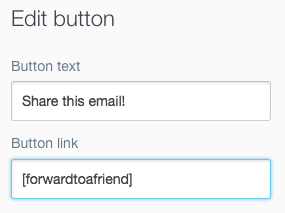
Custom coded campaigns
If you are importing custom coded campaigns, just include the <forwardtoafriend> tag in your HTML. When the campaign is sent the tag will be converted to a text link: "Forward this email to a friend".
You can replace the "Forward this email to a friend" text with your own, by putting your custom text between opening and closing <forwardtoafriend> tags:
<forwardtoafriend>Forward this email</forwardtoafriend>
Plain text campaigns
To insert a "forward" link in a plain text email, use the [forwardtoafriend] tag.
Customize the "forward to a friend" page
You can customize the "forward to a friend" page by changing the background color, adding your logo, or changing the default language used.
To make changes to the web page displayed when a recipient forwards your email:
- Click your profile image at the top right, then select Account settings.
- On the following page, click Customize then select Forward to a friend.
- On the customization page, change the background color, header image, or language used on the page.
- When you're done, click Save changes.
To see how it looks, click Preview your Forward to a Friend page in the right sidebar.
Language options
The default language for the "forward to a friend" page is only used if no language has been set in the email you have sent. The "forward to a friend" page language is set in an email when you:



