Permissions required to use this feature: create campaigns
Available on the Unlimited and Premier monthly plans
When using the email builder, you can drag and drop a "Countdown" block into a section column to create a countdown timer, then set an expiry date for that timer.
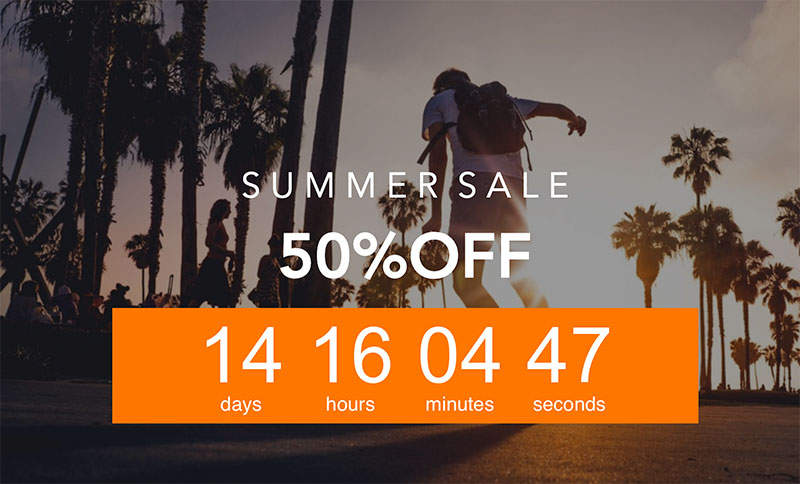
Countdown timers are only supported in campaigns. Journeys and transactional emails are not supported. If you copy a design or template from a campaign to another email type, and it has a countdown timer in it, the countdown timer will be removed.
Expiry times
Keep the following in mind when setting a countdown timer expiry time:
- Expiry times can be set up to 90 days in the future.
- Expiry times are based on your account time zone, not your recipients' time zones. If you're sending to an audience in a time zone other than your own, and you need to match that time zone, make sure to convert first.
- Expiry times should be set to a time after you've sent your email, preferably with a few days' buffer. This is especially important for scheduled emails, and more so if you've chosen to optimize send times.
Colors
Countdown timers have a solid background color, set to the same background color as the section they are in. The text is automatically set to black or white, depending on which gives the better contrast ratio.
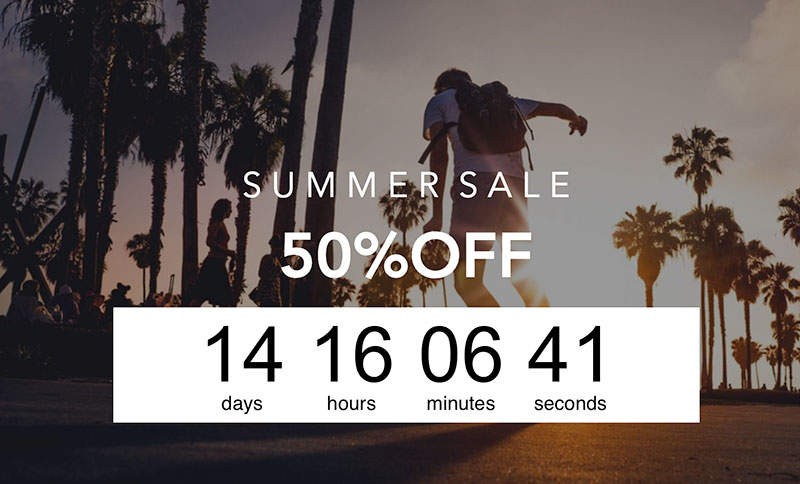
Outlook compatibility
The countdown timer is an animated GIF. As such, some email clients, such as Outlook 2007–2019 on Windows, will only show the first frame of the timer and won't play the rest of the animation.
Countdown timer tips
Here are some tips to keep in mind when using countdown timers:
- Countdown timer fonts aren't customizable.
- When editing an email, countdown timers will show zeroes. Preview the email to see countdowns in operation.
- To keep file sizes low, countdown timers will count down for five minutes, and then loop. So long as the recipient's email client does not cache images, they should see updated, accurate countdown timers each time they open the email.
- The language setting in the email builder changes the words for "days", "hours", "minutes", and "seconds" to the set language.
- Countdown timers have no alt-text. Make sure to include the expiry date and time somewhere in the email for screen readers.
- If you use a recent email or template with countdown timers as the basis for a new email, the original countdown timer expiries will be copied across. Make sure to update your expiry times where necessary.



